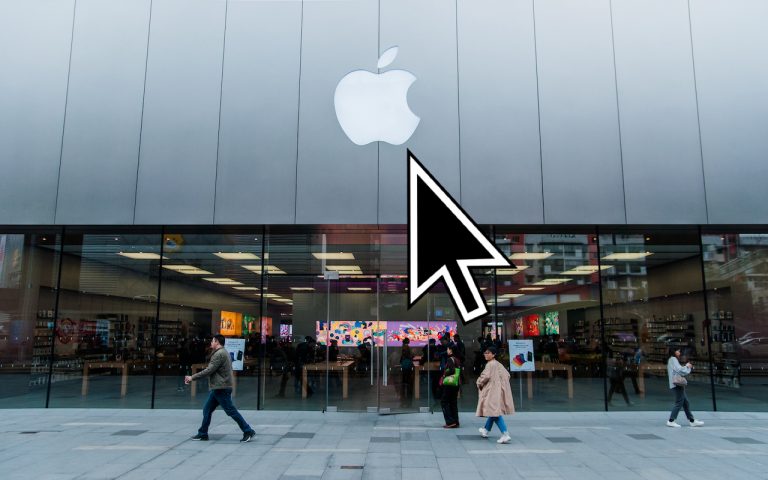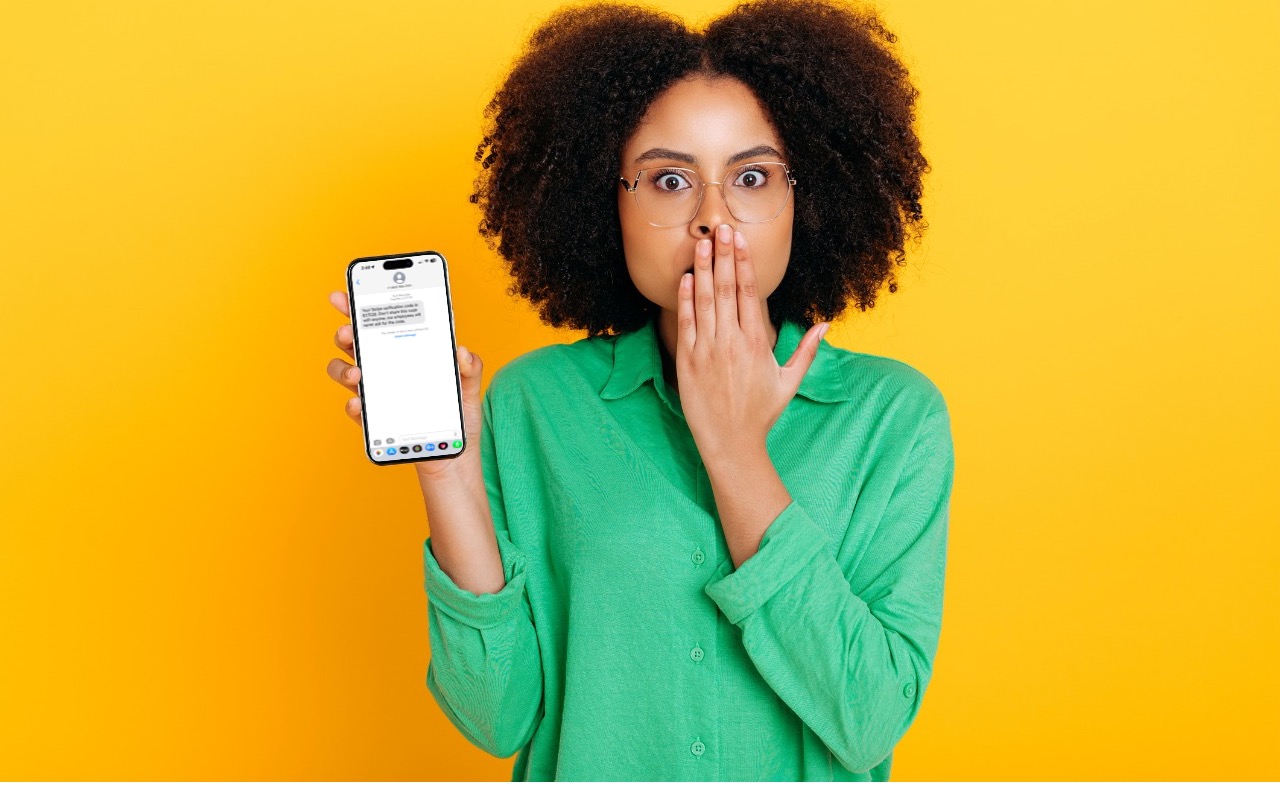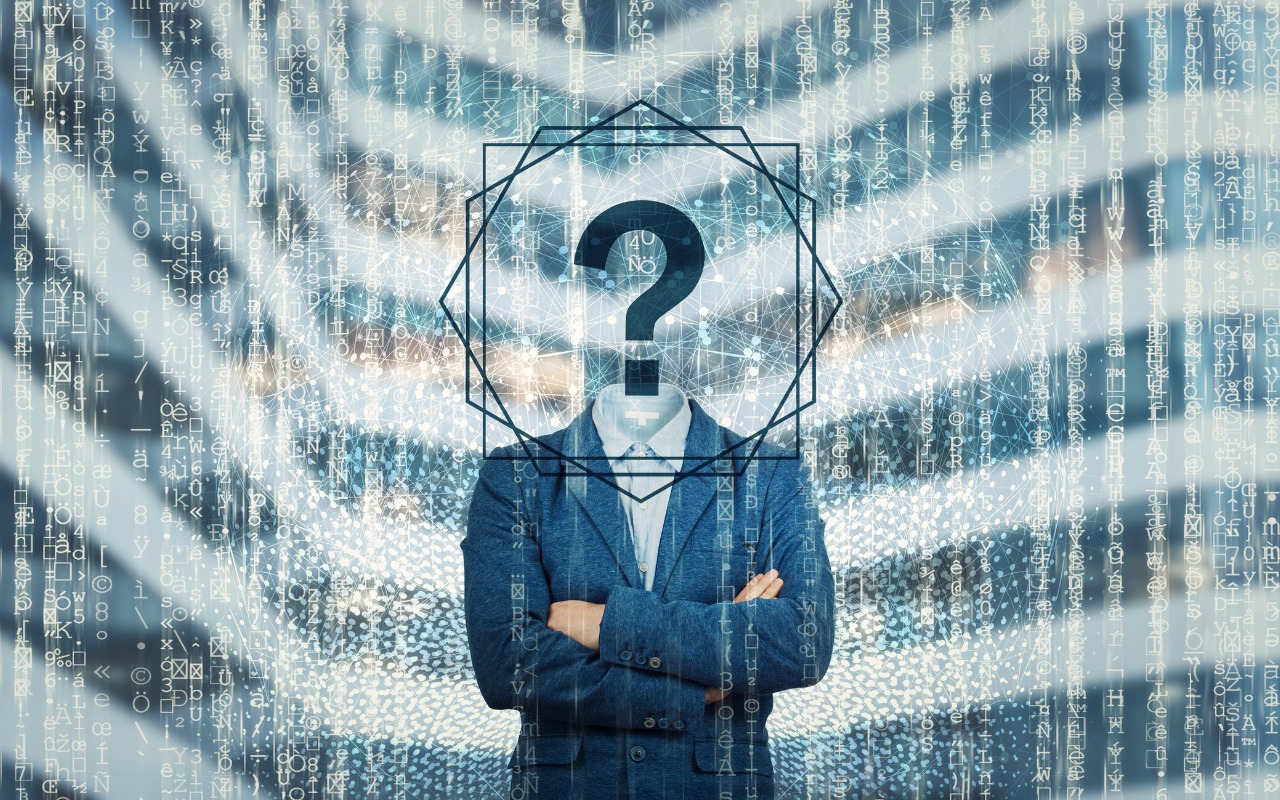Text Replacements Not Working on the Mac? Check This Setting
Apple’s Text Replacement feature offers a convenient way to save time by automatically replacing typed abbreviations with longer phrases or text. For example, you can set the abbreviation “eml” to expand into your full email address, saving you the trouble of typing it repeatedly.
How It Works
Text replacements sync seamlessly across your devices via iCloud so that you can use them on your Mac, iPhone, and iPad. Here’s where to find the settings:
- On the Mac: Go to System Settings > Keyboard > Text Replacements.
- On the iPhone and iPad: Navigate to Settings > General > Keyboard > Text Replacement.
Once set up, these replacements can save time and reduce repetitive typing across Apple’s ecosystem.
Troubleshooting: Why Text Replacement May Stop Working on Your Mac
Text replacements are generally reliable but may stop working in certain Mac apps. The likely culprit? A specific setting has been turned off in that app.
To resolve the issue:
- Open the app where text replacements aren’t working.
- From the menu bar, choose Edit > Substitutions > Text Replacement to ensure the feature is enabled.
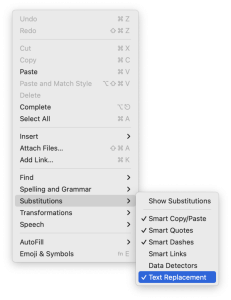
This quick fix should restore functionality and let you use your text replacements as expected.
Text Replacement is a simple yet powerful tool to streamline your typing. With a bit of setup, you can enjoy a smoother, more efficient experience across all your Apple devices.
(Featured image by Apple)
______________________________________________________________
Need Help? Contact us to learn how we can help your business.