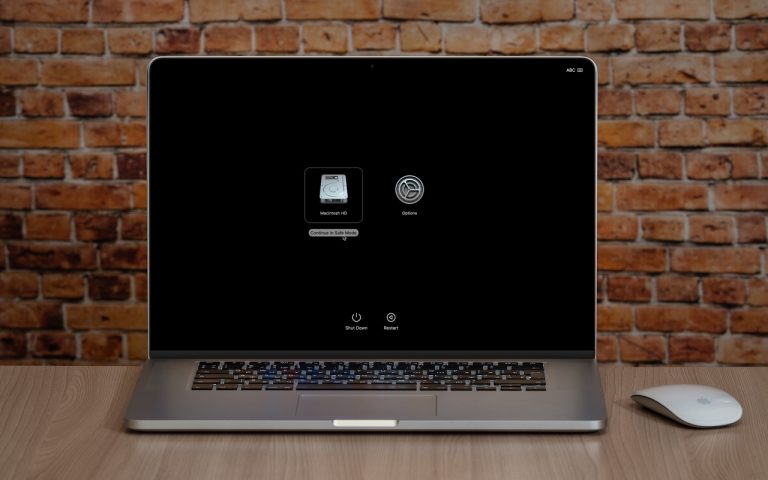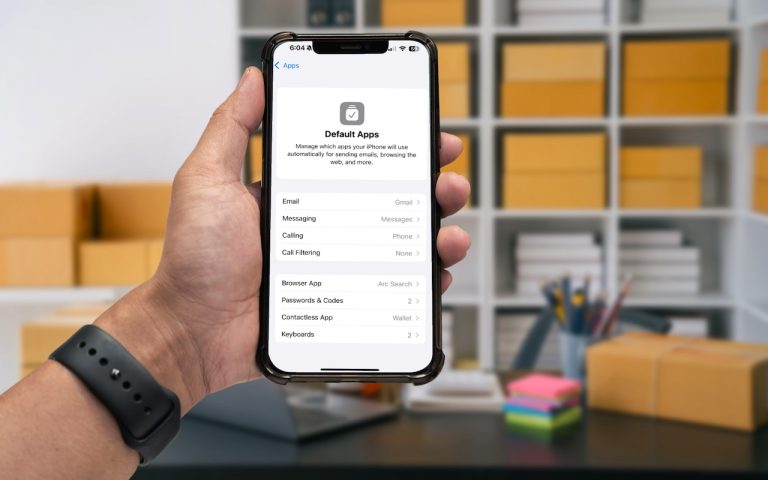Applescript – Video Tip
Applescript is the powerful, easy-to-learn, easy-to-use automation for Mac systems. Even without learning Applescript you can take advantage of scripts already loaded on your Mac, you just have to know where to look. Go to your Applications folder (from the Finder select the Go menu then Applications) and open the Applescript folder. Inside that folder is AppleScript Utility, launch it. When the window opens look towards the bottom and check the box, “Show Script Menu in menu bar” and “Show Computer scripts” (or “Show Library scripts” depending on your Mac OS version). Depending on your menu bar layout, a new script icon will appear:
Click it and you will see several folders some with Application names, some just general terms. Each folder contains scripts for automating what the folder says.
Take one script I use often to show what Applescript is great at. Located in the “Finder Scripts” folder is “Replace Text in Item Names” script. Lets say you have 20 files with a hyphen (-) in it that you need to change to and underscore (_). You could do it manually in 5 minutes or run this script and have it done in seconds. Now imagine you have 500 files that need the letter “a” replaced with the letter “b”. Run the script and depending on the speed of your Mac it will be done in minutes! Look at the rest of the scripts in the Scripts menu, but remember to run them on a copy of your files and folders before you run them on your actual files! Some scripts run on files, some provide information.
Applescripts can also be customized to run automated tasks between multiple applications to increase your productivity. Building custom scripts can be done by studying built-in scripts in Script Editor to learn the language. You can search the web, or pick up a good book. If you need a script created quickly, give me a call or shoot me an email. And I’ll be happy to discuss the project with you.