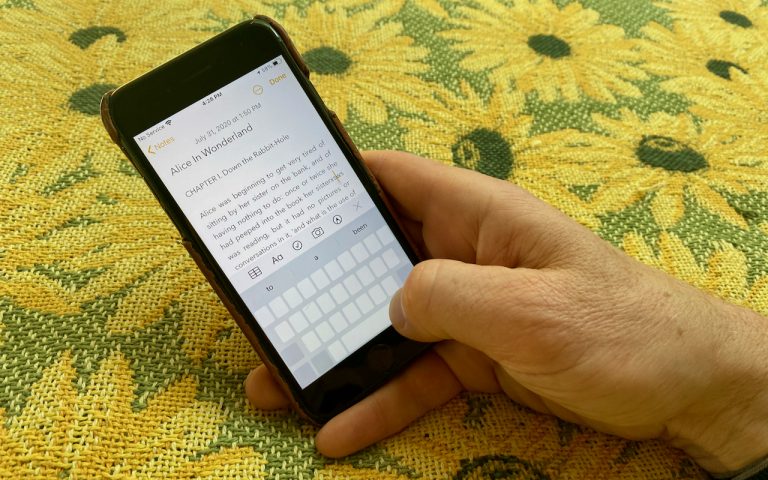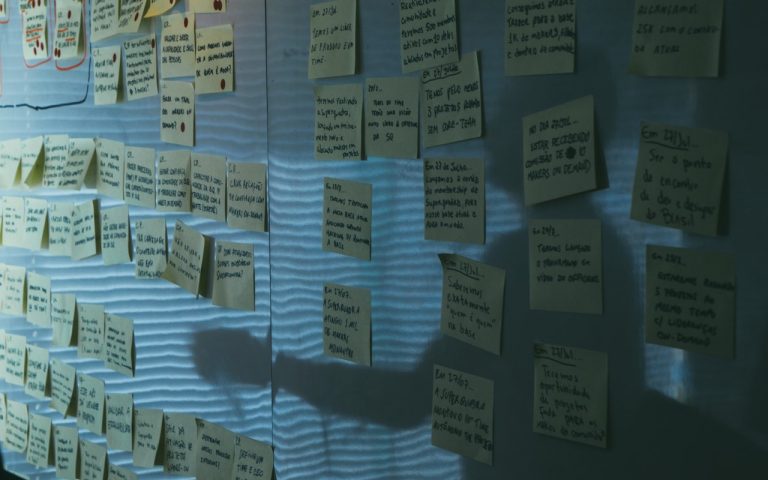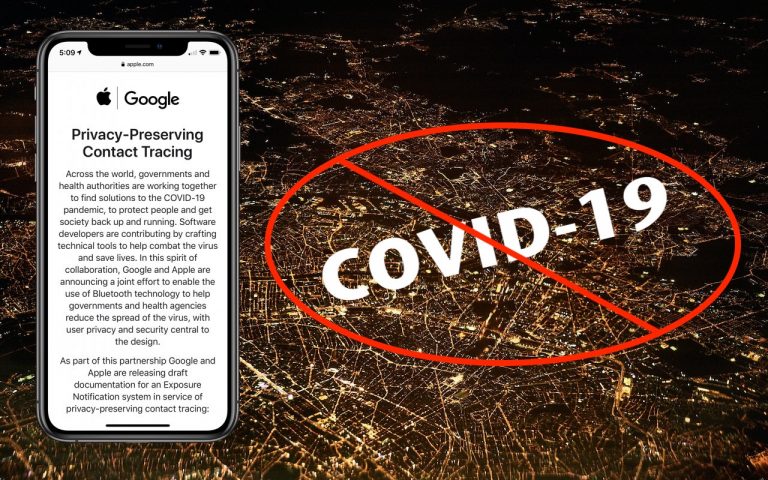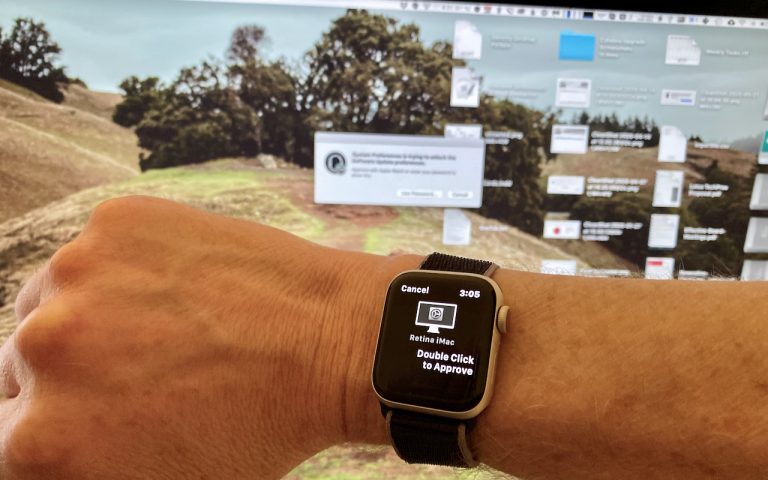Make Your iPhone and Apple Watch Easier to Read
If you have 20/20 vision or are still wondering why your parents have reading glasses, count yourself lucky. But if you’re like many people—over 60 percent of the population by some estimates, including most people over 45—reading the tiny text on your iPhone or Apple Watch might be impossible if you don’t happen to have…