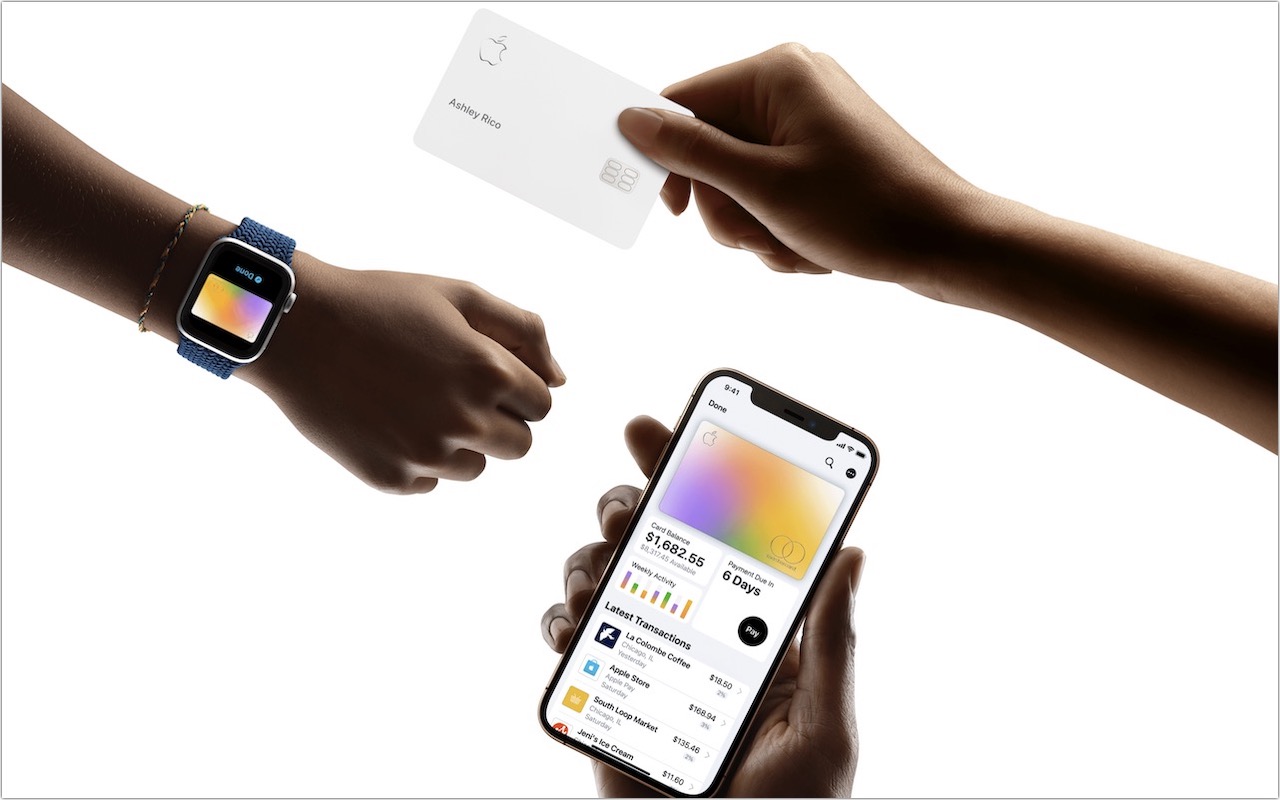Coming from Windows… Welcome!
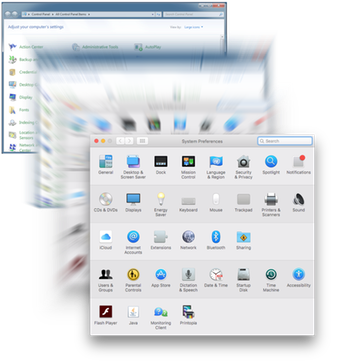
When you make that jump from Windows to a Mac you may feel a little disorientation. This could be due to euphoria you may have never experienced before, or because it looks different. This month isn’t about moving documents, emails, photos, and videos from your PC to your new Mac, it’s about how to actually use your Mac coming from the Windows side.
Control Panel = System Preferences
Customizing your PC required a trip to Control Panel, now you’ll use System Preferences which is located under the Apple menu then System Preferences. Here you’ll be able to control aspects of your Mac, like screen savers, printers, and various security settings.
Start Menu = Go Menu
The Start menu brought you to your Music, Documents, Pictures and more. To get to these same folders on a Mac click the Go menu and choose Home. This will take you to your Home folder which contains your Documents, Music, and Pictures folders.
Task Bar = Dock
Located in the same place the Dock can be customized to your specific tastes. Add a folder to the Dock, check. Simply drag and drop it to the Dock (to the right of the black dividing line). Add your frequently used Applications, check. Everything to the left of the dividing line is Applications, to the right is folders and documents.
Programs = Applications
Just like tomayto and tomahto, applications are more of a naming difference then a functional difference. You can find the Applications installed on your Mac by clicking the Go menu then Applications.
Internet Explorer = Safari
Every computer needs an internet browser and Apple supplies it own with Safari.
Recycle Bin = Trash
Located in the Dock at the far right-hand side by default. Drag and drop files onto the Trash icon to put them in the trash. To empty the Trash, click the Trash icon then click the Empty Trash button.
Popular Windows Programs = Better Applications
You will find more Windows programs then Mac Applications, but you’ll find the most popular will be developed on both. You need Word, Excel, Outlook, and PowerPoint? Microsoft makes it for the Mac. If you have to connect to a corporate environment, the Mac plays nice with Exchange too.
This is just a small sampling of the differences you’ll see when you fire up your new Mac. If you really want to run Windows on your Mac, you can but that may cause a rip in the fabric of space and time.