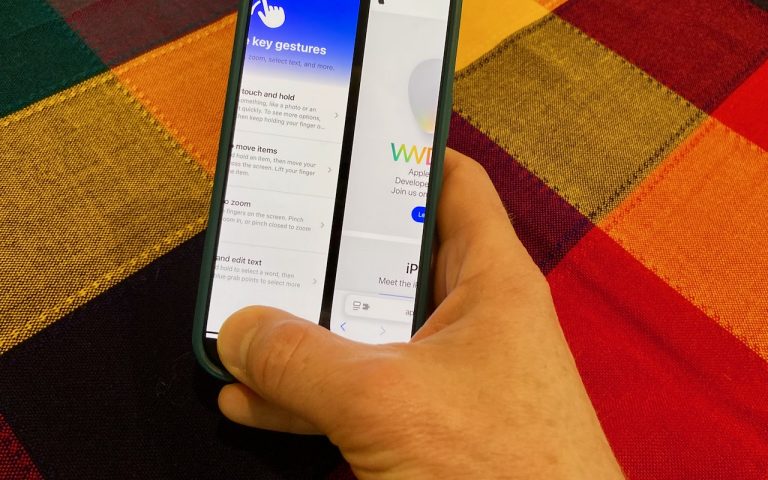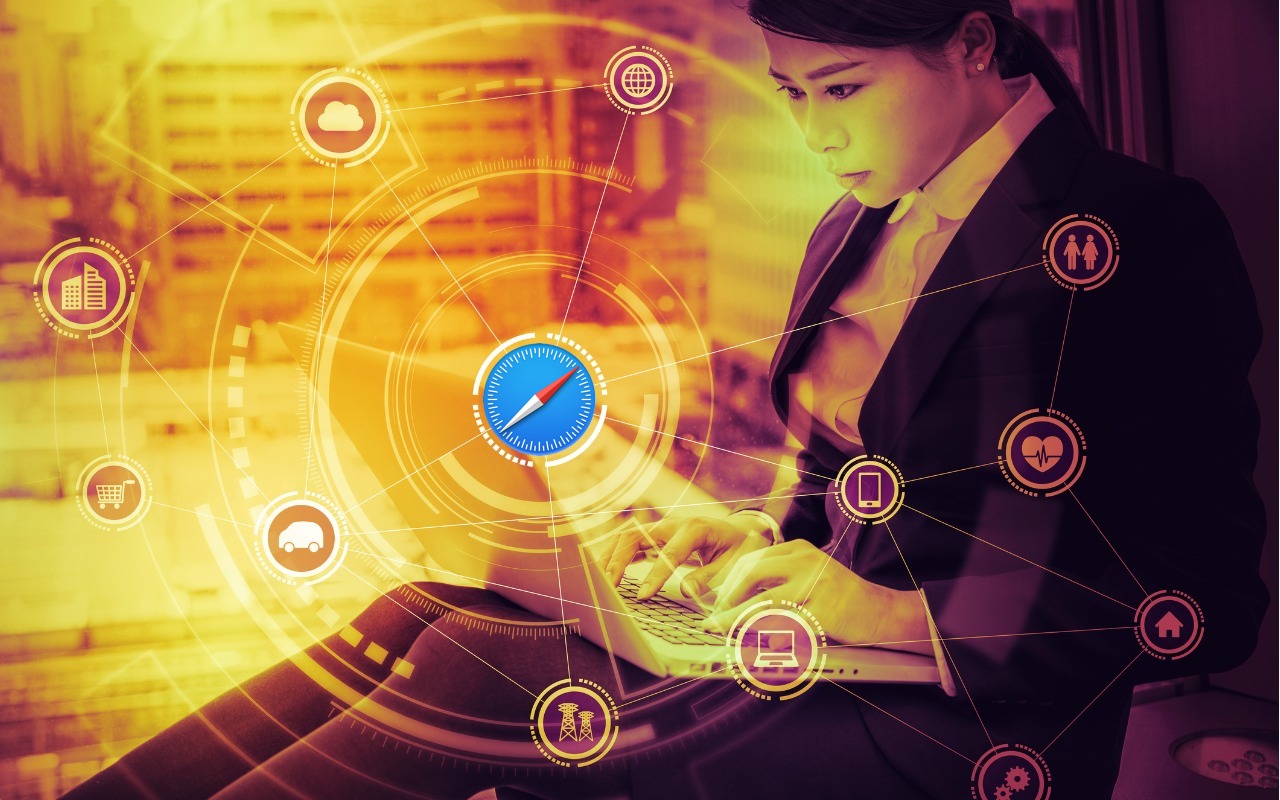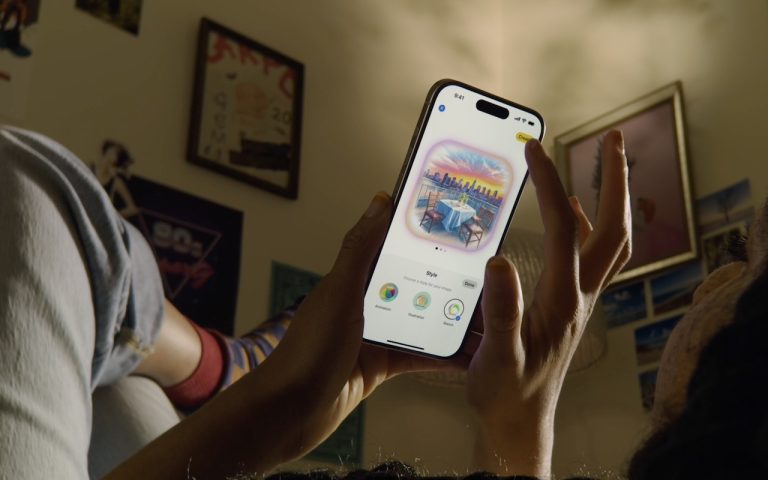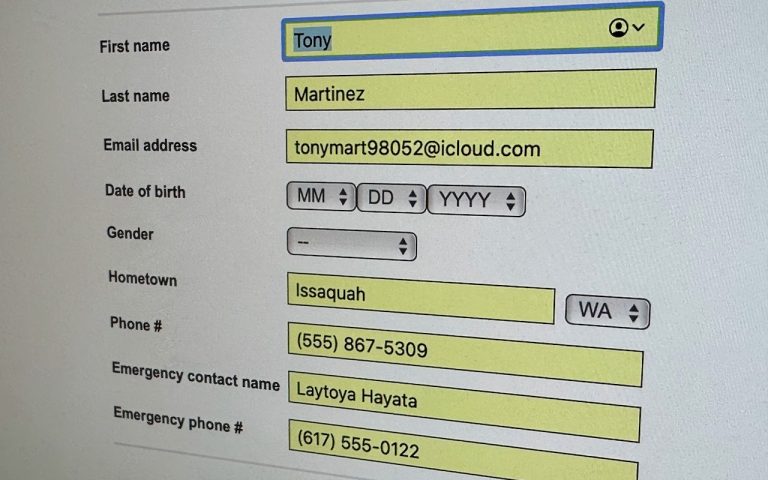How to Fix Captive Portal Login Issues on Public Wi-Fi: Easy Steps for Mac, iPhone.
When you connect to a public Wi-Fi network at places like airports, hotels, coffee shops, or schools, you might encounter a captive portal login page that you need to interact with to gain access to the network. This page might ask for login credentials, your name, or require you to agree to the terms of service. But what should you do if the login page doesn’t appear, or if you get disconnected and can’t reconnect? In Safari, try navigating to captive.apple.com, which often forces the captive portal to reappear. If that doesn’t solve the issue, you can try removing any custom DNS servers and restarting your device. On a Mac, you can find custom DNS settings under System Settings > Network > Wi-Fi > Details > DNS. On an iPhone or iPad, go to Settings > Wi-Fi > [Your Network Name] > Configure DNS, and select Automatic.
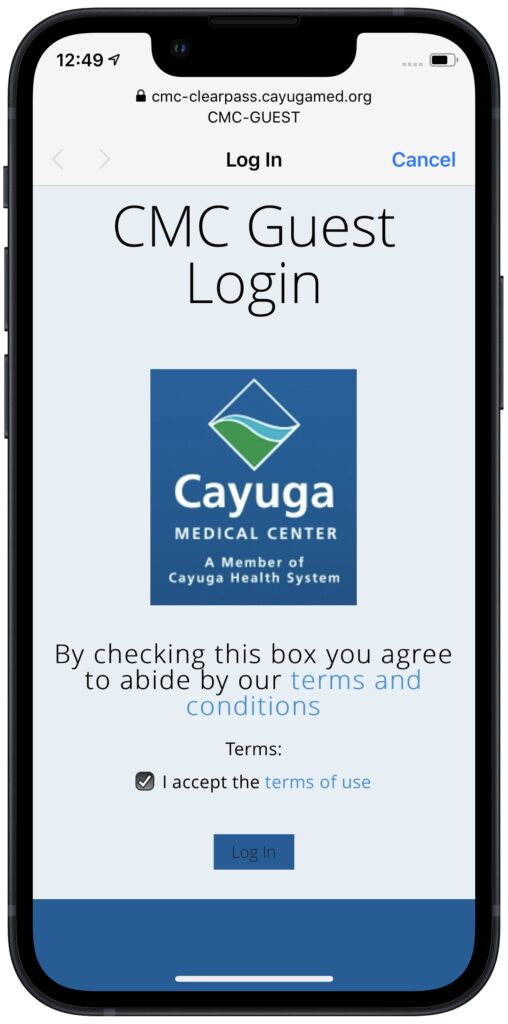
(Featured image based on an original by iStock.com/CreativaImages)