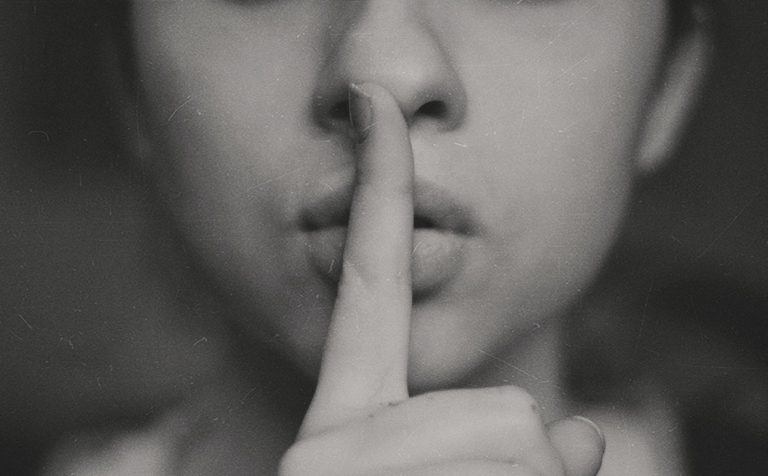How to Copy an App Icon on the Mac
Are you looking to create documentation to help colleagues use Preview to edit images, sign PDFs, and convert graphics? Including the Preview app’s icon in your documentation can make it easier for users to locate the app in the Applications folder and Dock. Here’s a simple guide to copying and using a high-resolution version of any app icon.
Step 1: Locate the App Icon
First, open the Finder and navigate to the Applications folder. Find the Preview app (or any other app you need).
![]()
Step 2: Access App Information
Now, select the app, then go to the menu bar and choose File > Get Info. This will open the Info window for the app.
Step 3: Copy the App Icon
In the Info window, look at the upper-left corner to see the small app icon. Then, click on this icon to highlight it, then press Command-C to copy it.
Step 4: Paste the App Icon
You can now paste the copied icon wherever you need it using Command-V. To create a new file with all sizes of the icon, switch to Preview and choose File > New From Clipboard. This will open a new document with the app icon in various sizes.
Quick refresher on using Preview for Image Editing, PDF Signing, and converting graphics:
Editing Images:
- Open an image in Preview.
- Use the toolbar tools to crop, resize, and adjust the image.
- Save your edited image by selecting File > Save.
Signing PDFs:
- Open a PDF in Preview.
- Click on the Markup Toolbar button (a toolbox icon).
- Click the Sign button and create your signature using the trackpad, camera, or by importing an image of your signature.
- Drag your signature to the desired location in the PDF and resize it as needed.
Converting Graphics:
- Open the graphic file in Preview.
- Choose File > Export.
- Select the desired format (JPEG, PNG, PDF, etc.) from the format dropdown menu.
- Click Save to convert the file.
Check out Apple’s guide for more details.
(Featured image based on an original by iStock.com/sofirinaja)