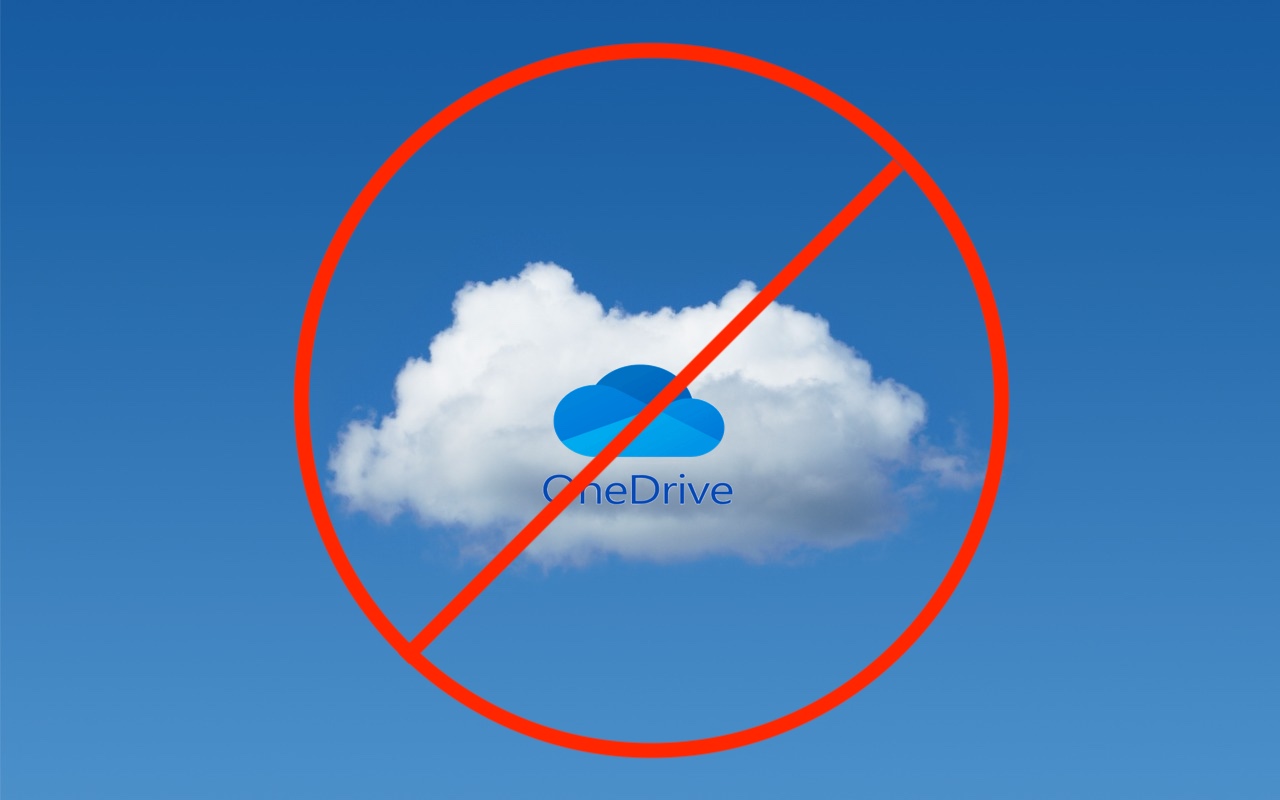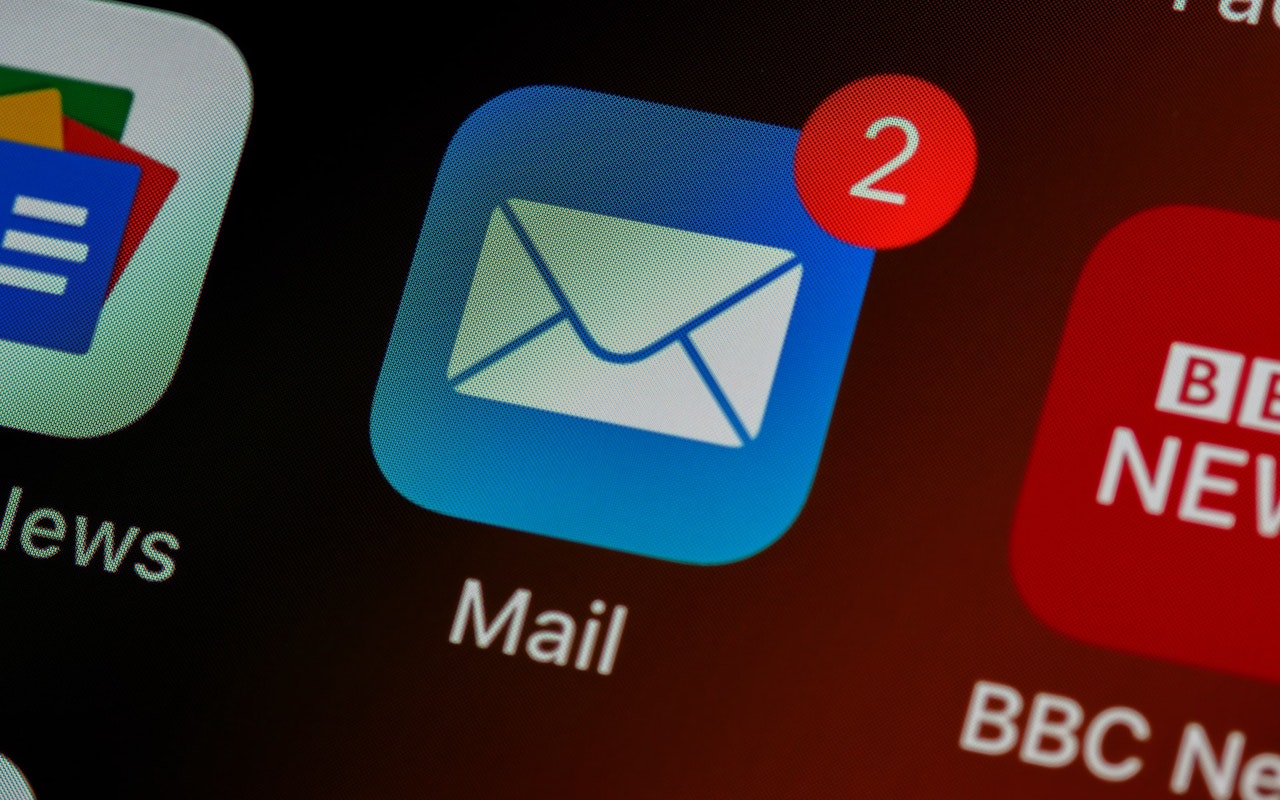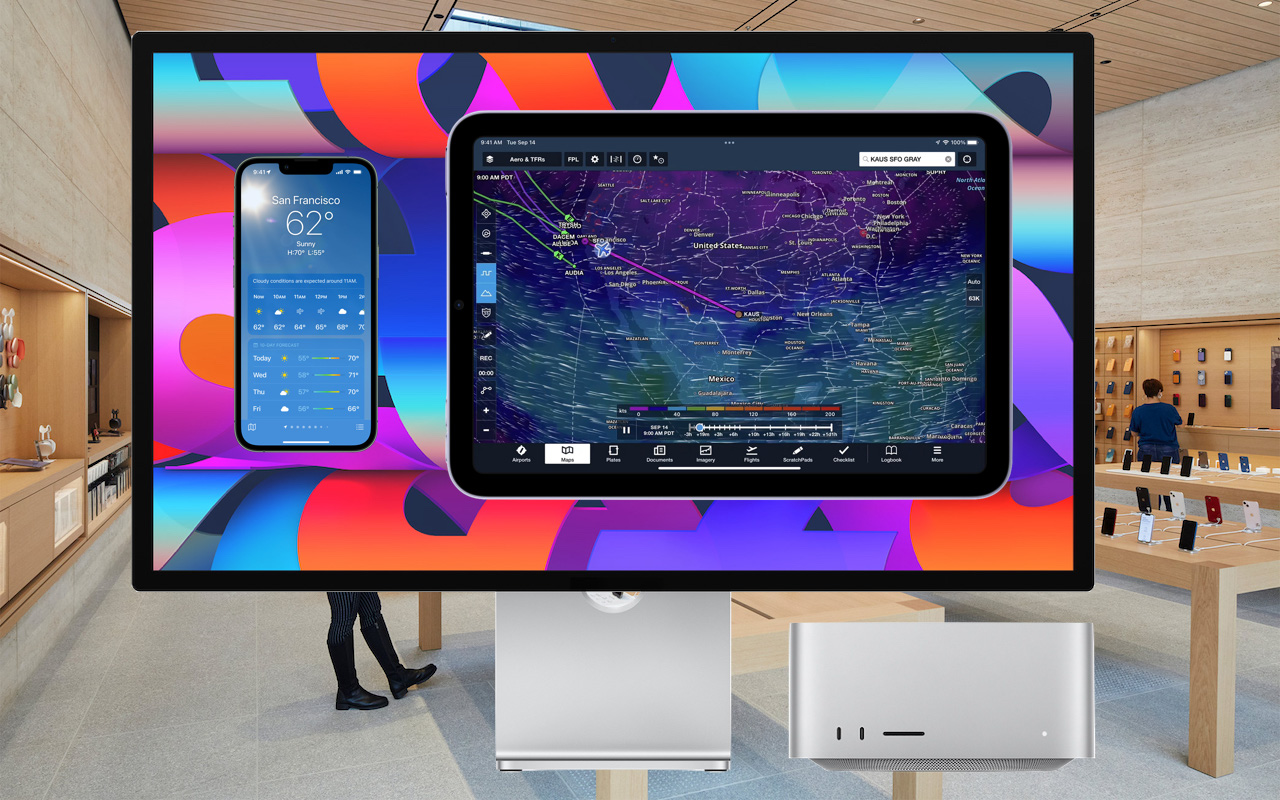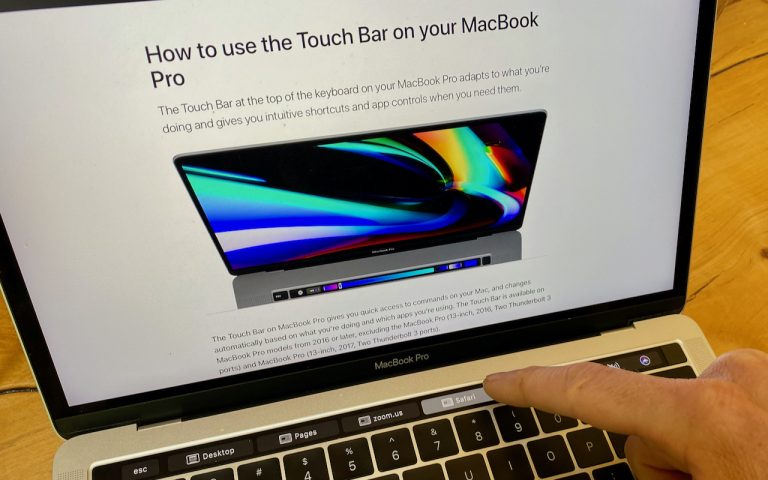How to Save Microsoft Office Files Locally on Your Mac
By default, Microsoft Office apps like Word, Excel, and PowerPoint save files to Microsoft OneDrive. While this promotes the company’s cloud storage service, it might not be the best choice for everyone. If you’re looking for an alternative, you can save Word, Excel, or PowerPoint files directly to your Mac or a different cloud storage service.
When saving a file, look for the Save dialog box and click the On My Mac button. This action changes the Save dialog to display all your available storage options, including local folders and other connected cloud services. From there, you can choose where to save Microsoft Office files on your Mac.
It’s important to note that there isn’t a built-in way to change the default save location for Microsoft Office apps to On My Mac. However, these apps typically remember your last-used save location, making it easier to continue saving files locally. Keep in mind that after updates, the Save dialog might reset to OneDrive, so it’s a good idea to double-check your settings when working on Word, Excel, or PowerPoint files.
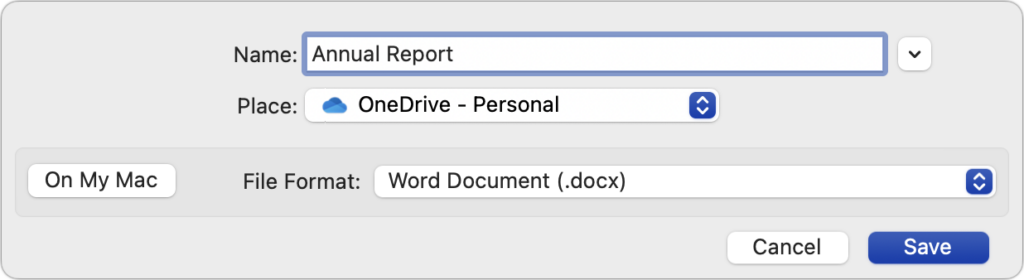
[Update]
Thanks to Mike over on LinkedIn for pointing this out. If the OneDrive app is not installed during the initial installation, the default behavior will be the same as using On My Mac. This can be accomplished if you’re using the individual app installers. If you’re using Microsoft’s default installer (or a client of ours), the OneDrive app will be installed on your Mac if your company uses Microsoft 365. But this is great information to know if you do not use OneDrive at your organization and only use the Microsoft apps.
(Featured image based on an original by iStock.com/pzAxe)
Need Help? Contact us to learn how we can help your business.