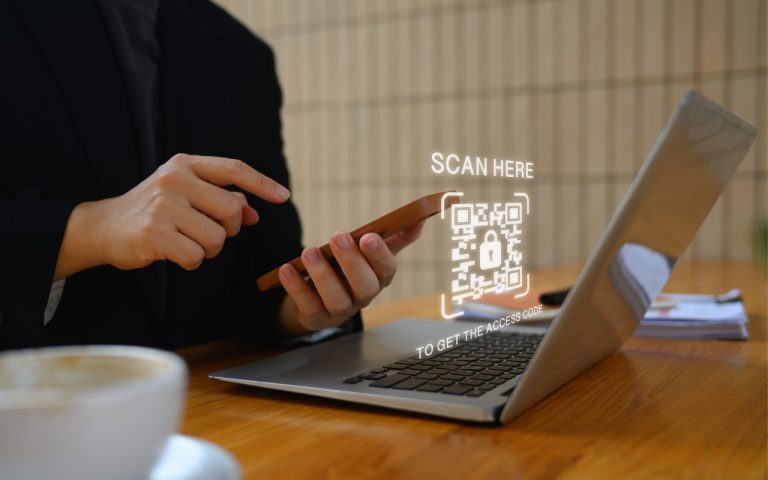Renaming Bluetooth Devices: How To
All Bluetooth devices come with a name, but those names are often difficult to decipher—like ATUMTEK, DX01Gu, or MY-CAR—making it hard to tell which is which in your iPhone’s Bluetooth settings.
What you may not realize is that you can rename many Bluetooth devices to tidy up your list and make connections easier. Go to Settings > Bluetooth, connect to the device, and tap the blue ⓘ button next to its name. If the Name field appears, you can enter something more recognizable, like Jen’s AirPods or Conf Room Speaker.
Note: Some devices don’t support renaming—if the option doesn’t appear, it’s a limitation of that accessory.
While you’re there, take a look at the Device Type menu. You can label the device as a Car Stereo, Headphone, Hearing Aid, Speaker, or Other. According to Apple, setting the correct device type helps improve the accuracy of Headphone Audio Level measurements, which iOS uses to warn you about prolonged exposure to loud audio.
Why bother renaming?
-
Easier to switch audio sources or use AirPlay
-
Simplifies identifying devices in a car or conference room setting
-
Reduces confusion with similarly named gear
-
Helps maintain privacy, especially if your device name is visible via AirDrop or Personal Hotspot
A few seconds of cleanup can go a long way toward a smoother and more secure Bluetooth experience.
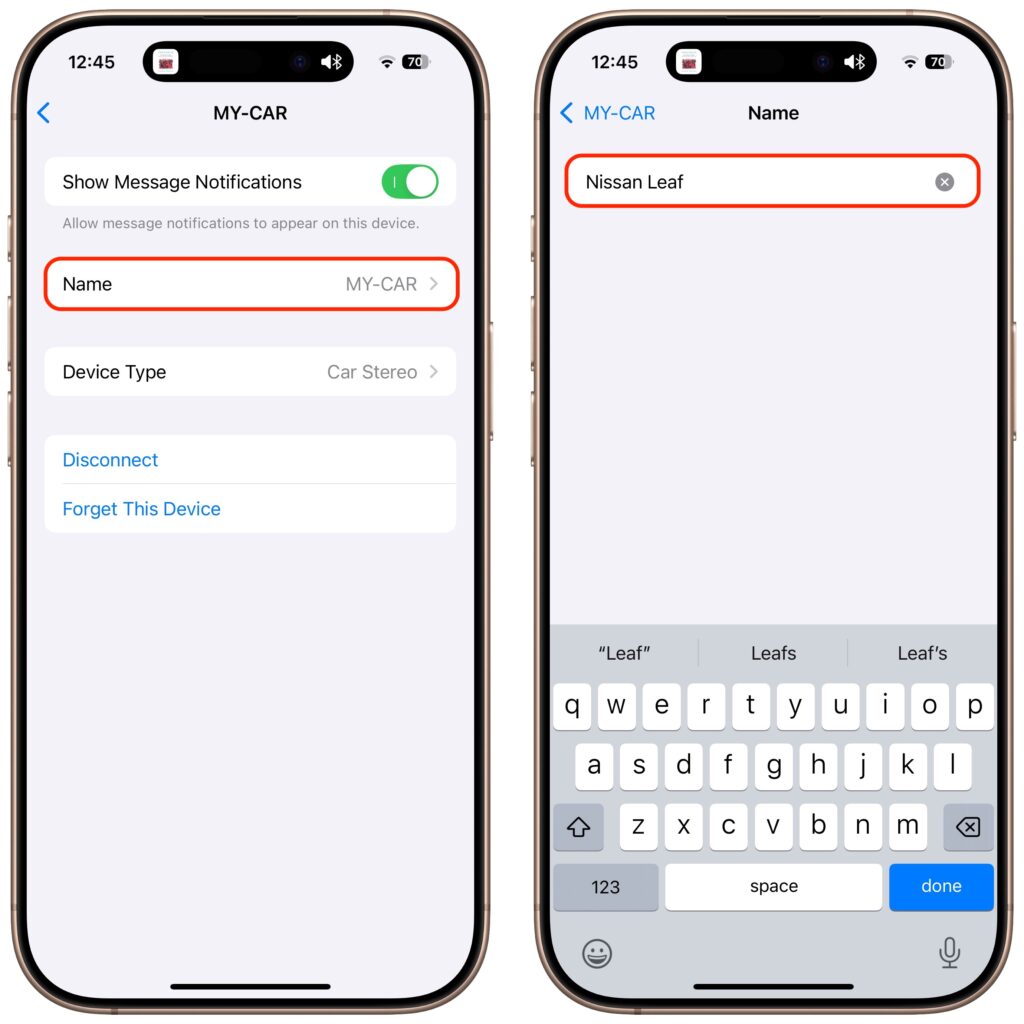
(Featured image based on originals by iStock.com/Pantherius and iStock.com/Meepian Graphic)
Need Help? Contact us to learn how we can help your business.