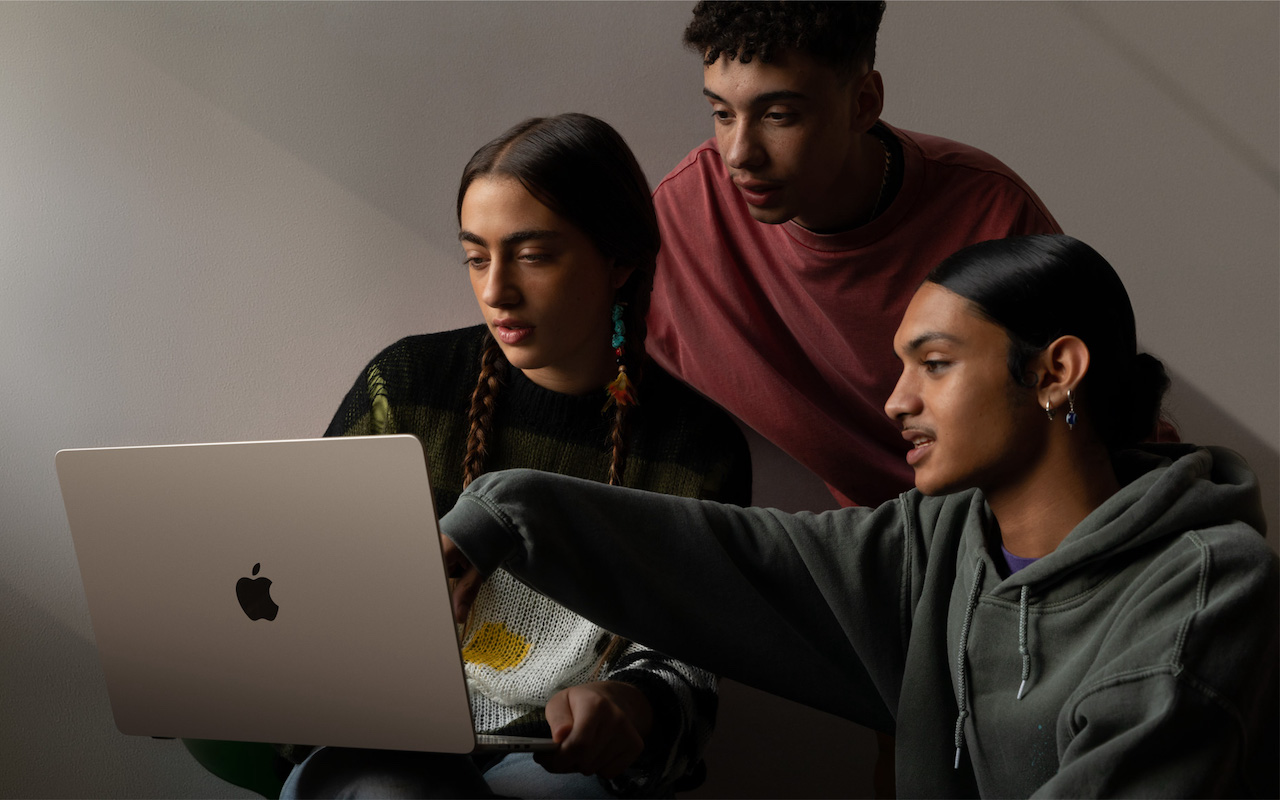Reset iPhone/iPad Settings
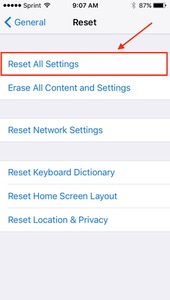
One of the main troubleshooting steps for iPhone and iPad problems is to use the Reset All Settings option located under Settings —> General —> Reset.
Do not confuse with Erase All Content and Settings, which will completely erase EVERYTHING on your iDevice. Reset All Settings will place all setting changes you’ve made back to the defaults but keep all of your data in place. Below is a list of items I’ve found that are reset when you use this option. While it is a pain to go back and change these, sometimes Reset All Settings is necessary to fix some odd iOS behavior. This list is thorough but there maybe some items missing. If you find any, drop me a line and I’ll be happy to update it.
- WiFi – You’ll need to choose your wifi network and enter the password. (Settings —> WiFi)
- Passcode – You’ll need to enter a passcode for your device again. (Settings —> Touch ID & Passcode)
- Touch/Face ID – Touch/Face ID will need to be setup again. (Settings —> Touch/Face ID & Passcode)
- Lock Screen Picture – Default picture will show up on lock screen (Settings —> Wallpaper)
- Background picture – Default picture will show up on background (Settings —> Wallpaper)
- Messages – Apple ID information will need to be re-entered. (Settings —> Messages)
- FaceTime – Apple ID information will need to be re-entered. (Settings —> FaceTime)
- Notifications – Notification settings are reset for apps. (Settings —> Notifications
- Location Services – Locations Services is set to off. (Settings —> Privacy —> Location Services)
- Calendar – Default calendar and other settings change (Settings —> Mail, Contacts, Calendar)
- Siri – Gets turned off. (Settings —> Siri)
- Mail – Notification sounds, vibrations and badges are reset. (Settings —> Notifications —> Mail)
- AirDrop – Will be set to Contacts Only. To change, swipe up to get at Control Center