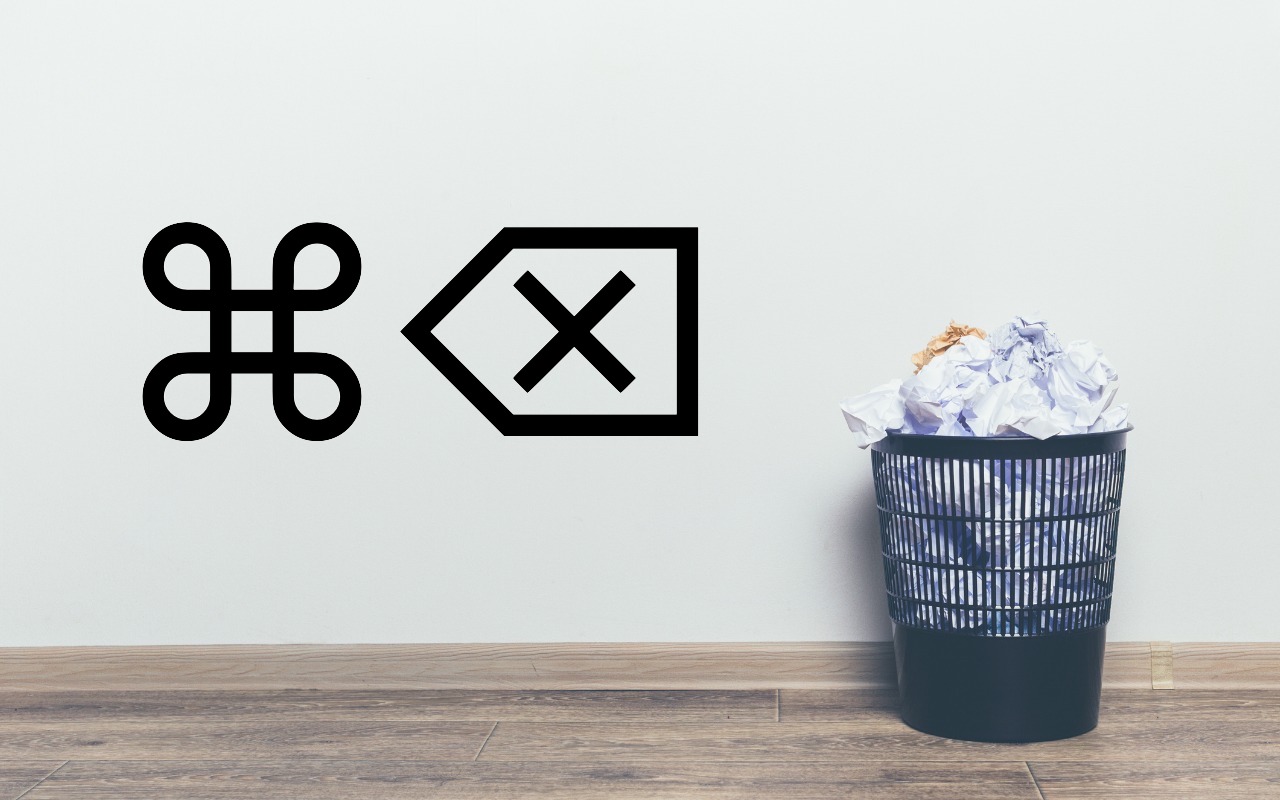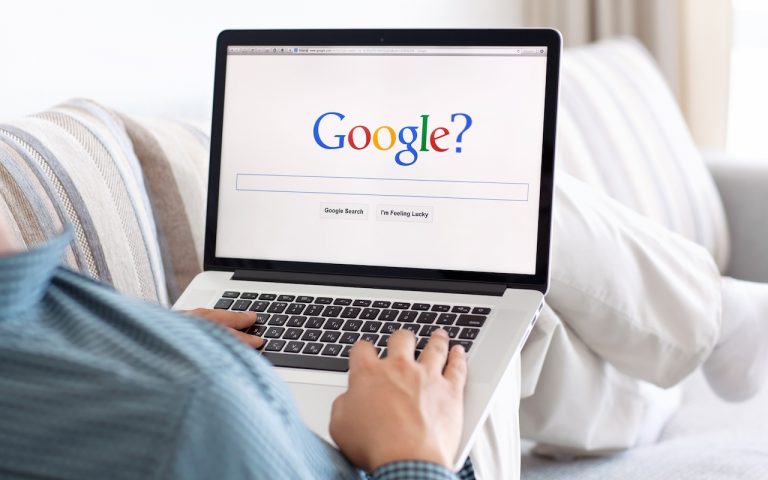Switching to iPhone 17? Read This Before You Start
Are you considering getting one of the new iPhone 17 models? While it’s always tempting to unbox a new device and dive right in, taking a methodical approach will save you from potential frustrations down the road. When you’re ready to transfer your data—and, for many people, that means much of your digital life—to the new iPhone, follow these step-by-step instructions. For visual learners, Apple provides helpful setup videos as well.

Prepare Before You Start
Before anything else, ensure that both your current iPhone and Apple Watch (if you have one) are running the latest versions of iOS and watchOS. Updates can take time, so don’t leave them until the last minute.
Make sure you also have your login details ready:
-
iPhone and Apple Watch passcodes
-
Apple Account credentials
Next, back up your old iPhone to iCloud or your Mac. If you back up to a Mac, choose the encrypted backup option—otherwise, items like Wi-Fi settings, browsing history, Health data, and call history won’t be included. For safety, consider backing up to both.
💡 Tip: Apple offers temporary iCloud storage for 21 days if you don’t typically use iCloud backups.
Apple Watch and Your Phone Number
If you own an Apple Watch, it can transfer to your new iPhone during setup. If it doesn’t happen automatically, you can unpair it from your old iPhone and then re-pair it with the new one. For cellular Apple Watches, you’ll be prompted to keep or remove your plan—choose keep if you’ll continue using it.
Your phone number should transfer automatically when you activate your new iPhone, as long as you ordered it through Apple or directly from your carrier. Since iPhones in the U.S. are now eSIM-only, and iPhone 17 models are expected to expand this globally, transferring a physical SIM card is no longer necessary in most places.
How to Transfer Your Data
When you’re ready to move your apps, settings, and content, choose one of these three methods:
-
Quick Start: Put your old and new iPhones next to each other, use the old one to scan the setup animation, and follow the on-screen instructions. This method is the most seamless and usually keeps you logged into apps.
-
iCloud Backup: On the new iPhone, select Restore from iCloud Backup, then choose your most recent backup. Keep the new device plugged into power so all data can download.
-
Finder/iTunes Backup: If you backed up to a Mac, connect your new iPhone, open Finder (or iTunes on Mojave or earlier), and select Restore Backup.
Don’t Forget These Post-Transfer Tasks
Some details may not come over automatically. Be sure to:
-
Open Mail, Contacts, and Calendar to confirm syncing.
-
Pair your Apple Watch and Bluetooth devices (like AirPods).
-
Approve notification permissions again as apps request them.
-
Double-check two-factor authentication apps such as 1Password, Authy, or Google Authenticator to ensure your codes appear.
-
If you use single sign-on for work or school, verify with your IT department whether you need to activate the new iPhone and deactivate the old one.
Final Advice
Although Apple works hard to make the transfer process as smooth as possible, some things may not move perfectly. Keep your old iPhone for at least a week to confirm that everything works on the new device. During that time, test all your critical apps and settings.
(Featured image by Adam Engst)