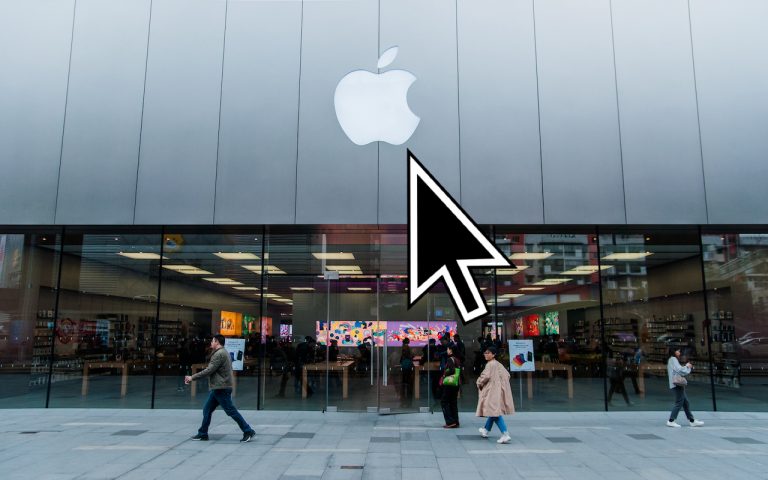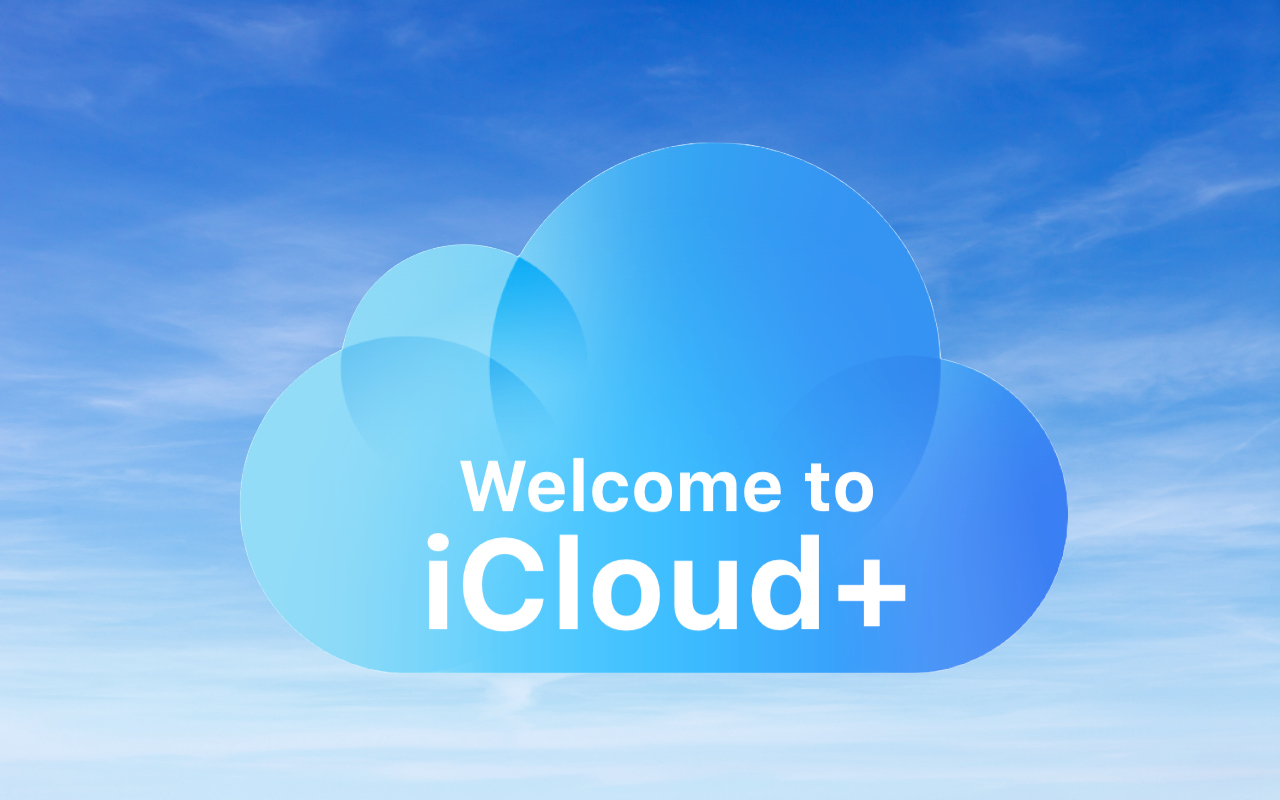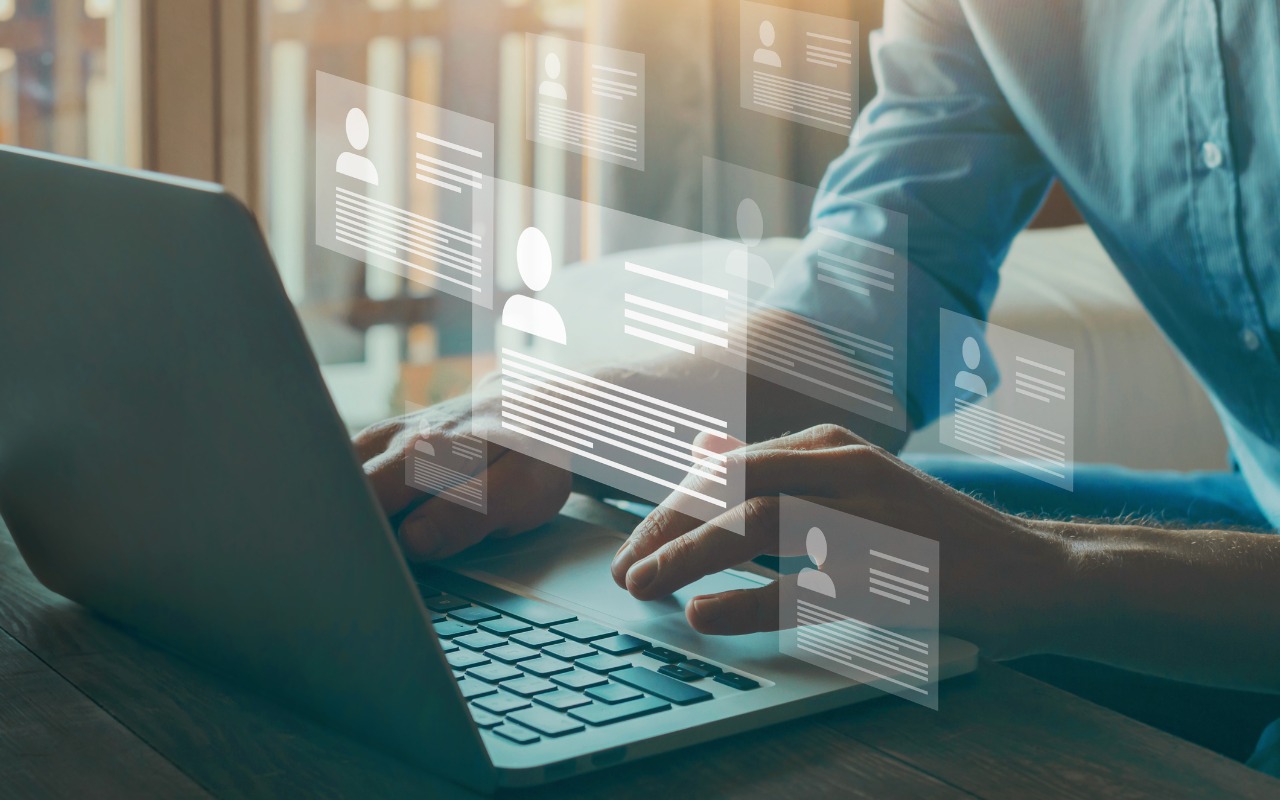Sync Photos and Videos- iPad/iPhone
Not only can iCloud sync (i.e. keep the same copy of) your contacts and calendars, it can sync pictures and videos between your Mac, iPhone, and iPad. Now, here are a few items to take into consideration if you’d like to sync photos and videos:
- How big is your photo library?
- How much space do you have available on iCloud?
Find out how big your Photos library is on your iPad or iPhone:
Touch Settings —> General, then choose Storage & iCloud Usage. In the Storage section, touch Manage Storage.

This will give you a view of your apps largest to smallest. You’ll see how big your Photos library is from here.

Unlike the screen shot above, Photos & Camera will most likely be towards the top. But this shows the general size of your Library, you can touch Photos & Camera to get a more exacting number. Make note of it, you’ll need to know if you have to purchase more iCloud storage space from Apple.
Find out how much space you have available on iCloud:
You probably already saw how much you have available (it’s on the same screen as the first screen shot above). Under Settings —> General, then Storage & iCloud Usage you’ll see iCloud and the amount of space available.

Why does this matter? If you have a 20 GB photo library, and only have 4 GB available, you won’t have enough space. But you can fix that by touching Manage Storage and choosing “Change Storage Plan”. From there you’ll be able to buy more iCloud storage space. Get enough additional iCloud storage that will be big enough to hold the entire library, plus some more.

Syncing your library:
Once you find you have (or bought) enough iCloud storage space, touch Settings —> Photos & Camera. Turn on the “iCloud Photo Library” slider. If you have a lot of photos and videos, be prepared to wait (really large libraries can take days) for them to upload. I like to “Optimize iPad Storage” to this iPad so I have enough device storage available.

Once your entire library is in iCloud all of your photos and videos will sync with each other on every device. If you make an edit (crop or filter) on one device (Mac, iPhone, iPad), that edit will show up on the others. Add a new photo, it will show up on your other devices. Delete a photo or video, it will delete it from them all.