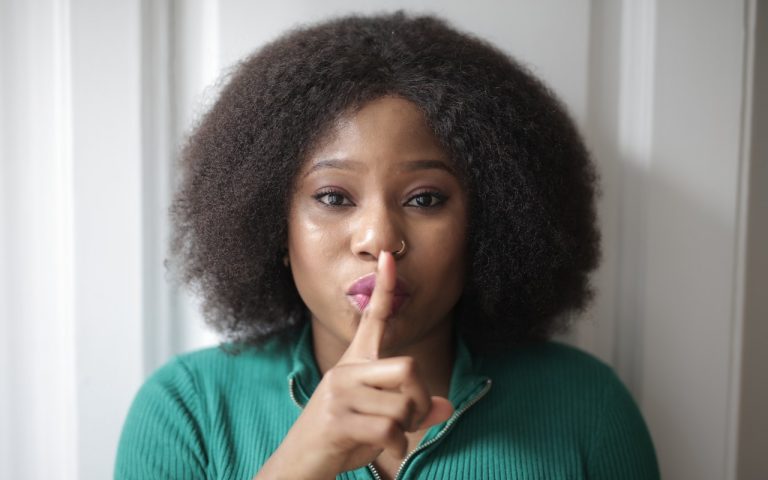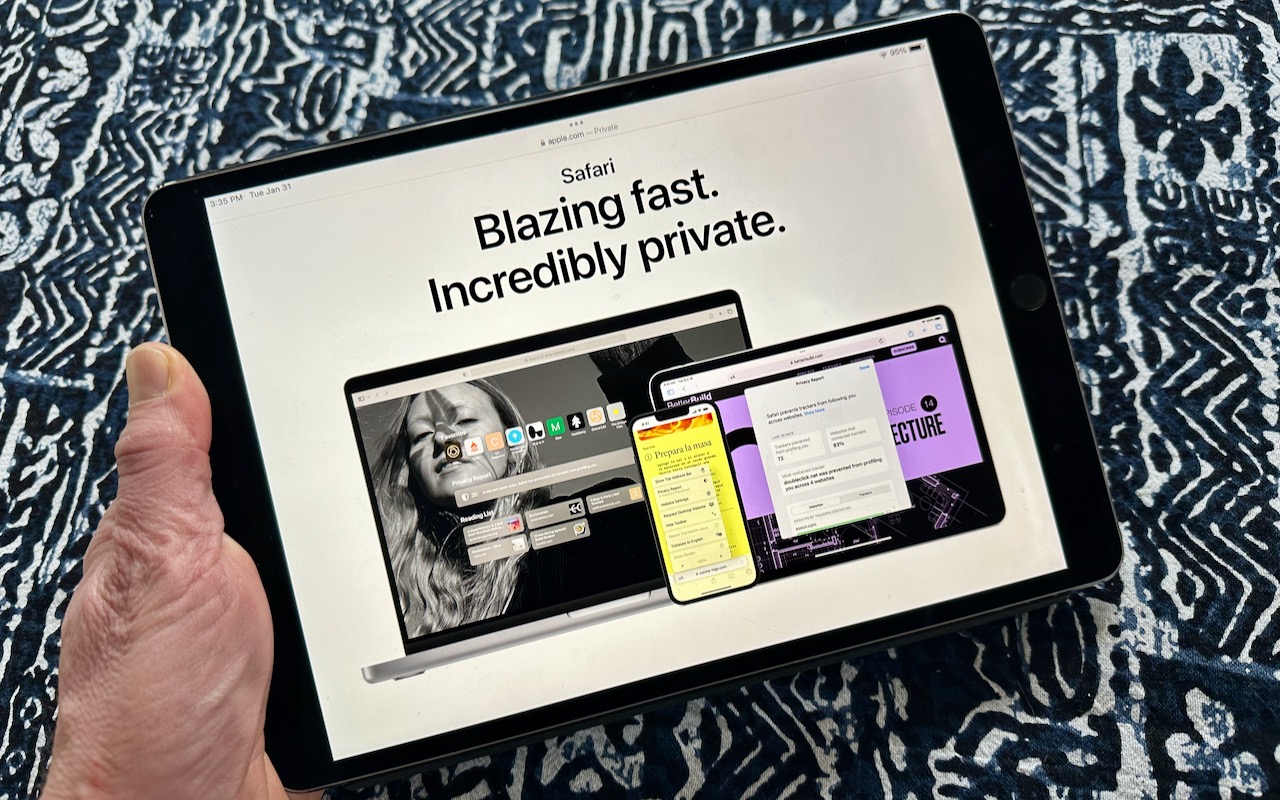Sync Photos and Videos – Mac
Not only can iCloud sync (i.e. keep the same copy of) your contacts and calendars, it can sync pictures and videos between your Mac, iPhone, and iPad. Now, here are a few items to take into consideration if you’d like to sync photos and videos:
- How big is your photo library?
- How much space do you have on iCloud?
- How much space do you have available on your iPad or iPhone?
Find out how big your photo library is:
First find out how big your photo library is. Open Photos on your Mac, click the Photos menu and choose Preferences. Under the General tab you’ll see a “Show in Finder” button. Click it.
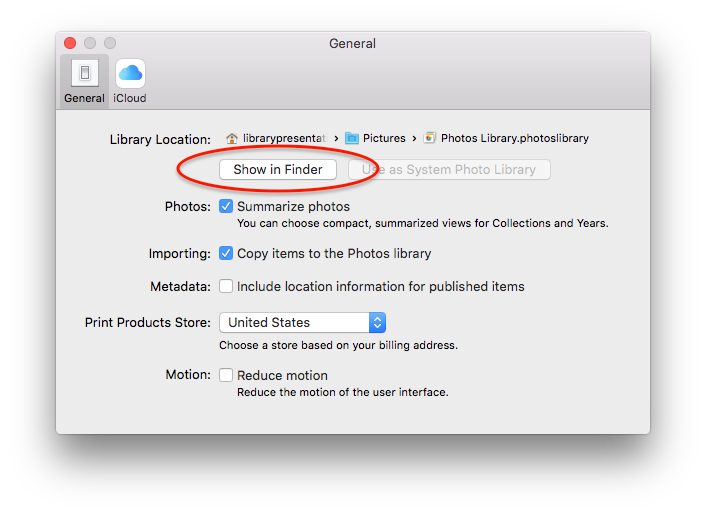
This will open a new window with your Photos Library (most likely in your Pictures folder). Select the Photos Library icon, by single clicking on it, then choose File —> Get Info

This will open a small “info” window where you’ll see the size of your Photos library.
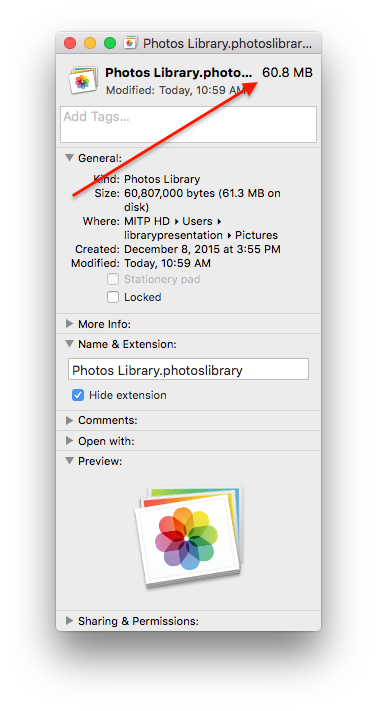
For this example, it is a small library (60.8 MB). Your’s may be much larger, especially if you’ve taken a lot of photos and videos. Make note of the number (in GB). This will serve as a ballpark figure for the next steps.
Find out how much space you have on iCloud:
Now that you know how big your photo library is, you’ll need to know if you have enough space on iCloud to store it. On your Mac click the Apple menu (top left part of your screen), then choose System Preferences. Open the iCloud Preference pane by single clicking on it. Here your iCloud information is displayed, it includes the amount of space “You have” and the amount of space available.
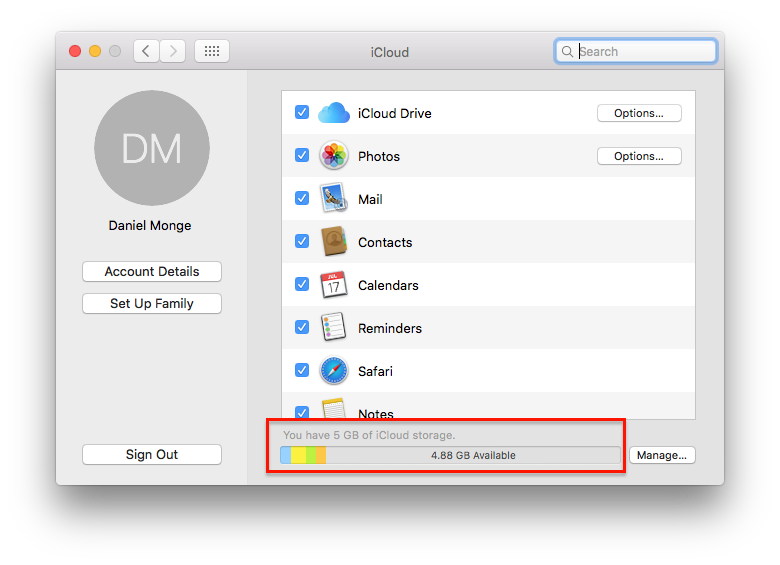
Why does this matter? If you have a 20 GB photo library, and only have 4 GB available, you won’t have enough space. But you can fix that by clicking the “Manage…” button. From there you’ll be able to buy more iCloud storage space.
Once you find you have (or bought) enough iCloud storage space, and have enough space on your iDevice, open Photos —> Preferences then click the iCloud tab. Check the iCloud Photo Library check box. If you have a lot of photos and videos be prepared to wait (really large libraries can take days). I like to “Download Originals” to this Mac so I can back up the originals in full resolution, but it is up to you. If your Mac is running low on space, you can use the “Optimize Mac Storage” option.
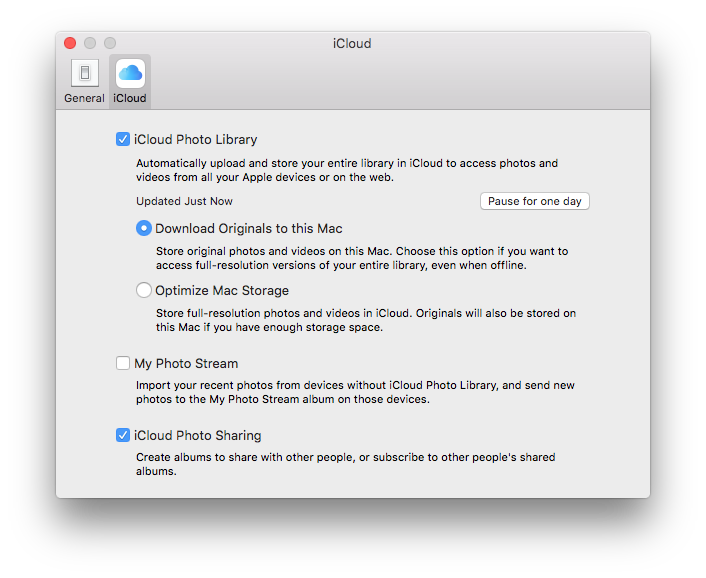
Once your entire library is in iCloud all of your photos and videos will sync with each other on every device. If you make an edit (crop or filter) on one device (Mac, iPhone, iPad), that edit will show up on the others. Add a new photo, it will show up on your other devices. Delete a photo or video, it will delete it from them all.