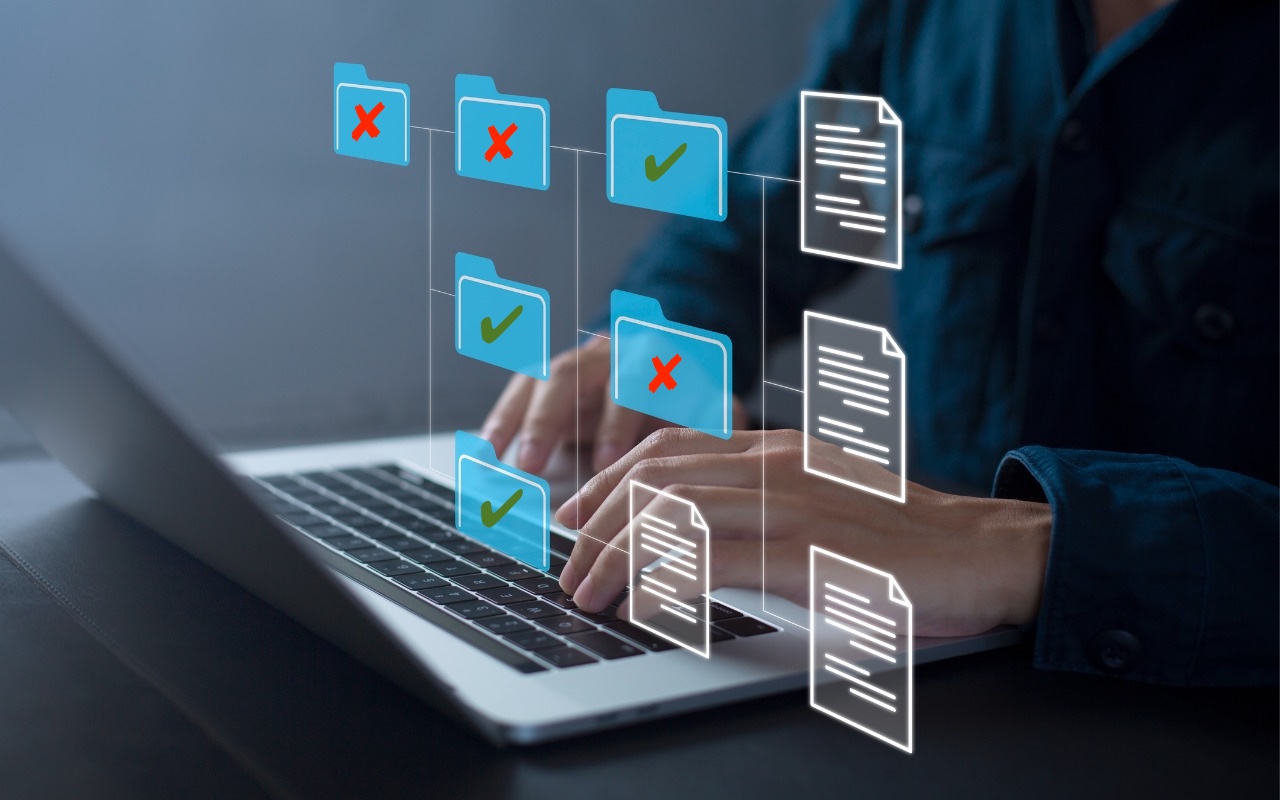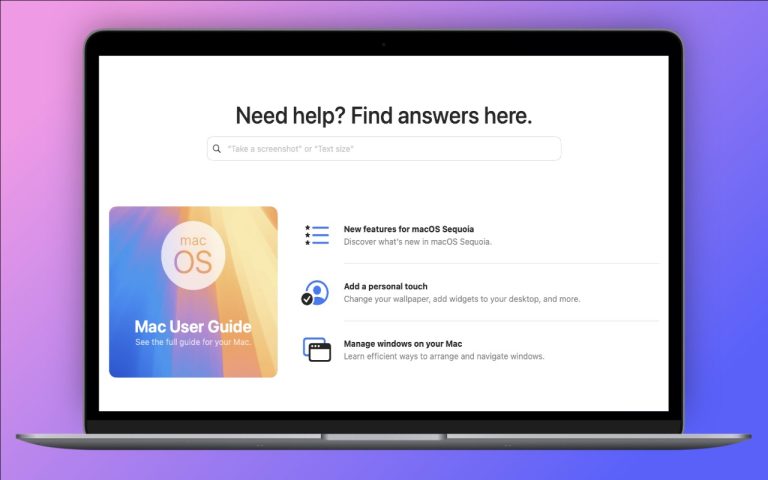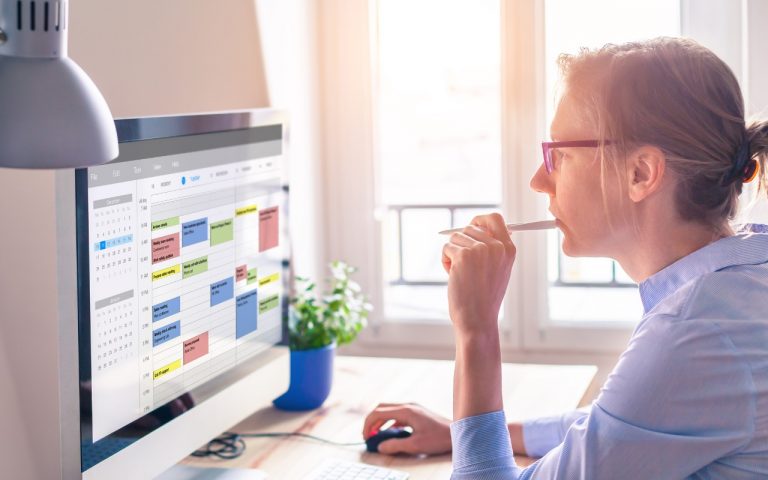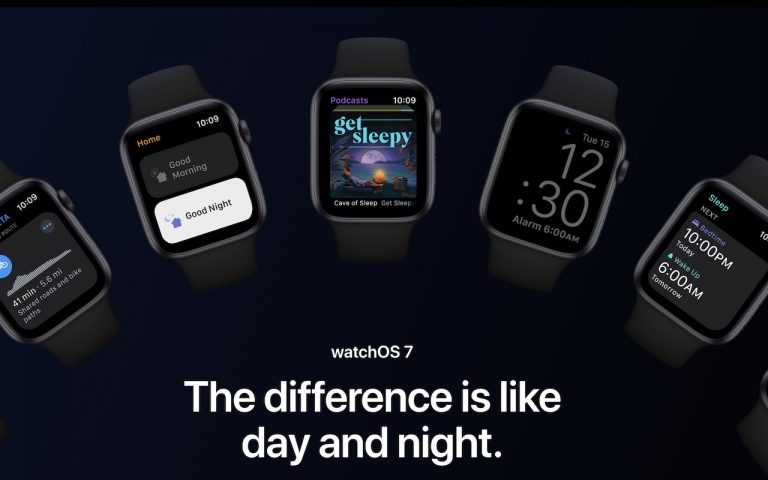The Worst Places to Store Important Data
Technology has changed, but one thing remains the same—people still store important files in the worst places. In the early days of personal computing, a college student famously ruined a floppy disk by sticking it to his fridge with a magnet. While no one uses floppy disks anymore, modern versions of this mistake still happen.
To protect your data, avoid storing files in these risky locations.
Unsaved Documents
Autosave is common, but it’s not universal. Many apps don’t enable autosave until you manually save a document for the first time. If your app crashes or your computer shuts down unexpectedly, you could lose everything.
Solution: When you start a new document, save it immediately to a secure location.
The Trash
It may seem obvious, but people sometimes put files in the Trash and forget about them. If you regularly empty your Trash, you could permanently lose an important file without realizing it.
Solution: Instead of manually emptying the Trash, go to Finder > Settings > Advanced and select “Remove items from the Trash after 30 days” to create a safety net.
The Clipboard
Copying and cutting text or files to the clipboard might feel like a temporary save, but it’s unreliable. The clipboard only holds one item at a time, meaning the next Copy or Cut command overwrites whatever was there before.
Example: You write a long email, cut it to move to another app, and then accidentally copy something else before pasting. The email is gone.
Solution: Always paste immediately after cutting text or files. Consider tools like Copy ‘Em, Keyboard Maestro, LaunchBar, Pastebot, and Raycast if you need a clipboard history.
Email Drafts Mailbox
Email drafts are fine for unfinished messages, but they are not reliable for storing important information long-term. Drafts may disappear if:
- The email app updates or crashes.
- A sync issue occurs.
- The email account is removed from your device.
Solution: If you need to save important content from an email draft, store it in a Notes app, word processor, or dedicated document folder instead.
USB Flash Drives
USB flash drives are useful for transferring files. However, they are not a reliable place to store the only copies of important data. They can easily be lost, damaged, or corrupted.
Solution: Always keep a backup of files stored on a flash drive, ideally in the cloud or an external hard drive.
Other Locations That Require Caution
These locations aren’t inherently bad but require extra attention to avoid accidental data loss.
Desktop
Working from your desktop is fine, but clutter increases the risk of accidentally deleting something. If you use iCloud Drive’s Desktop & Documents syncing, deleting a file on one device could remove it from another.
Solution: Regularly organize files into folders instead of leaving them on the desktop.
Cloud Storage (Dropbox, Google Drive, iCloud Drive, etc.)
Cloud storage is excellent, but be aware that:
- Online-only files may not be accessible offline.
- Some services do not automatically back up cloud-stored files.
- Collaborators can accidentally delete shared folders.
Solution: Enable offline access for important files and check for version history options in your cloud service.
External Drives or Network Storage
Storing important files on an external drive or network storage is fine—as long as they are backed up elsewhere. A failed drive, accidental formatting, or network issue could result in total data loss.
Solution: Always have a backup system, whether through Time Machine, cloud backup services, or an additional external drive.
Final Thoughts
To avoid losing important files, store them in a secure location—your Documents folder is a good default—and make sure you have a solid backup strategy. If you’re unsure where to save something, ask yourself: Would I be upset if this file disappeared forever? If the answer is yes, make sure it’s backed up properly.
(Featured image based on an original by iStock.com/shutjane)