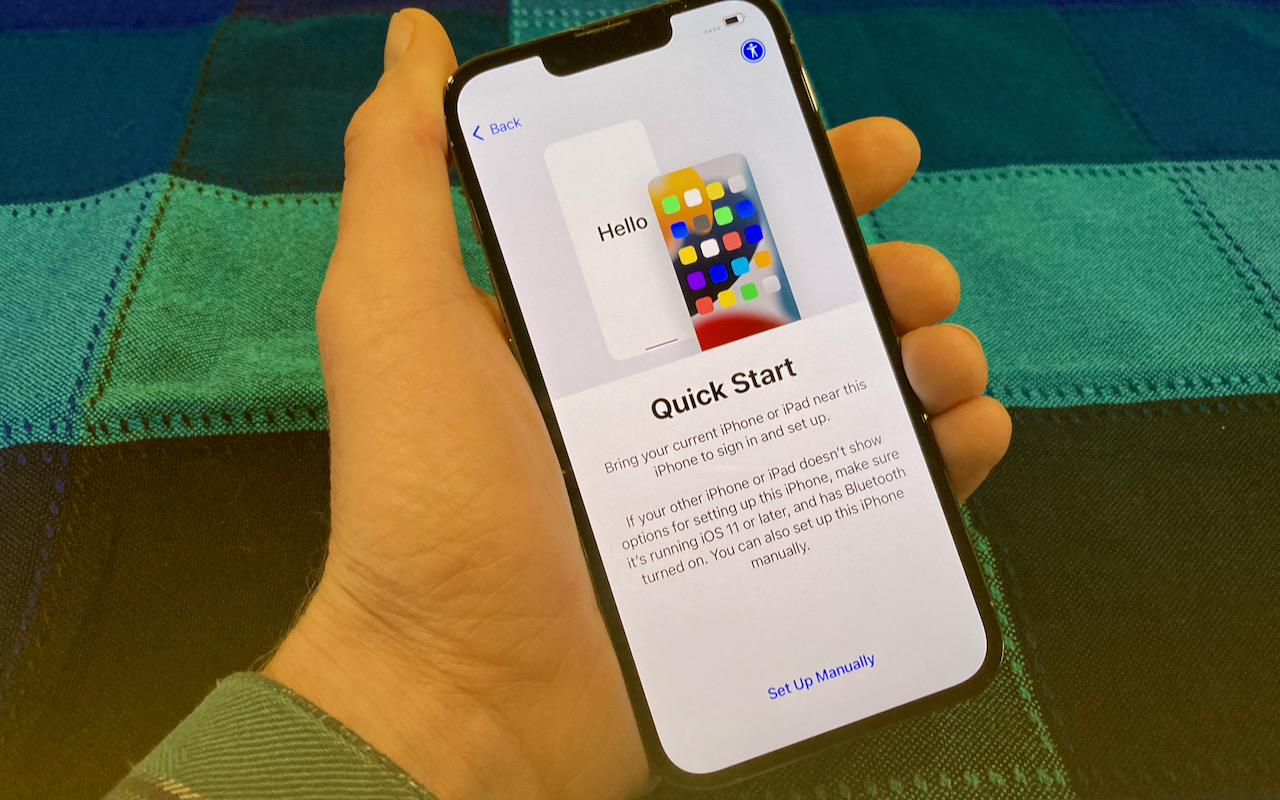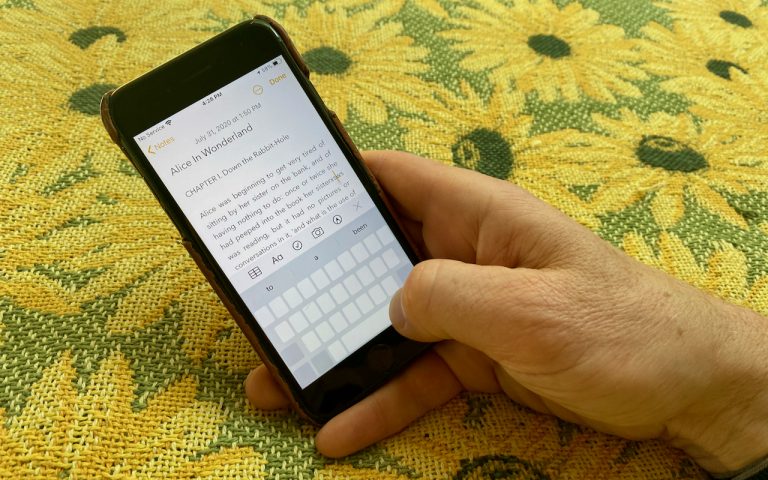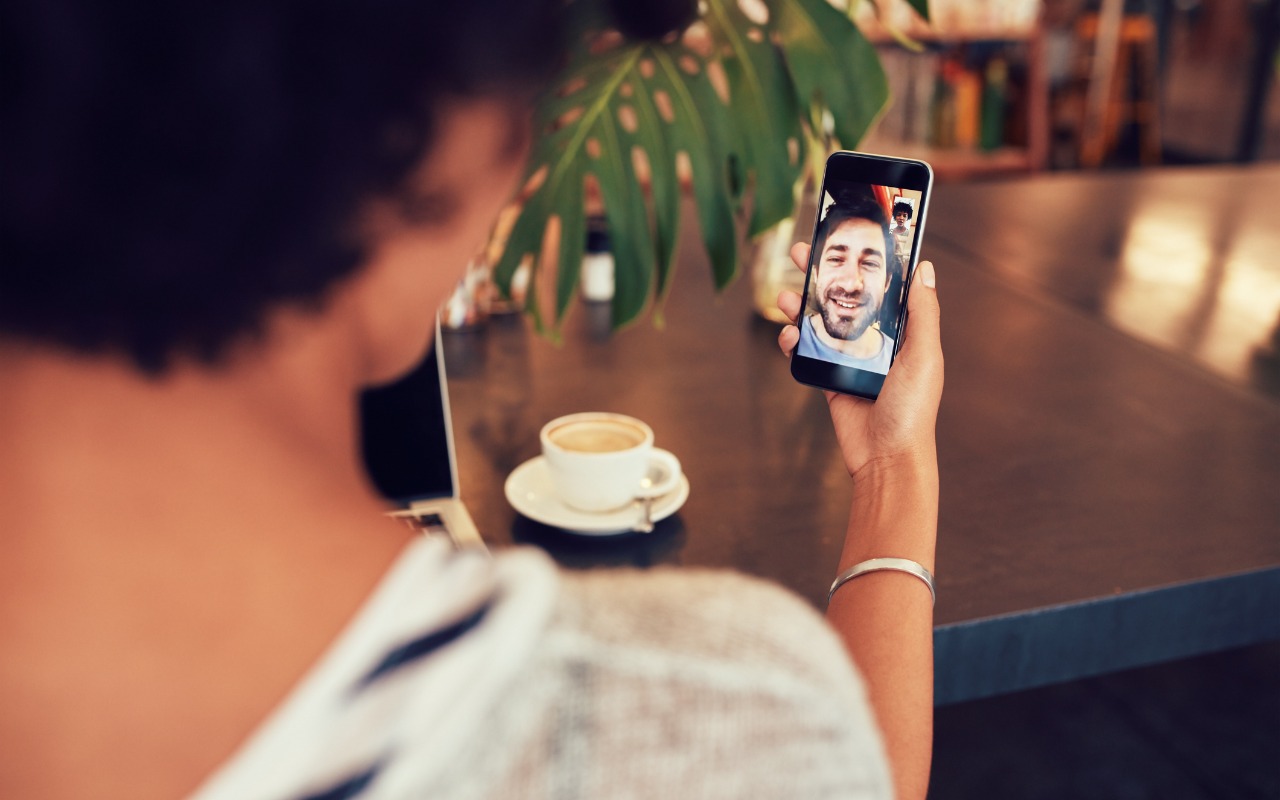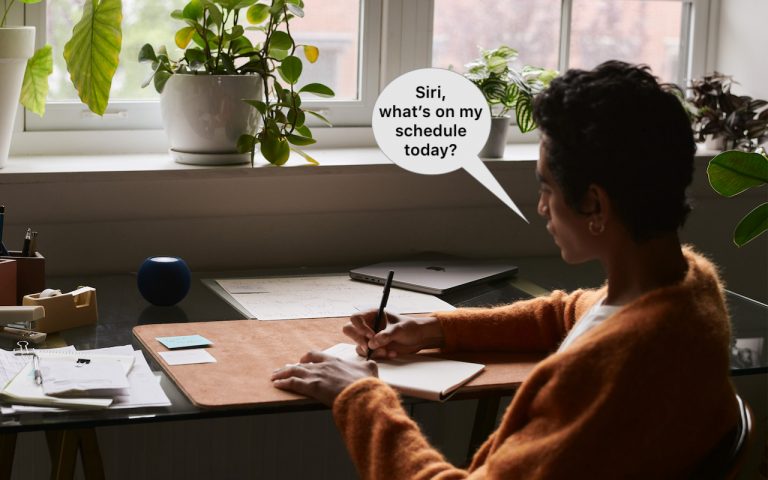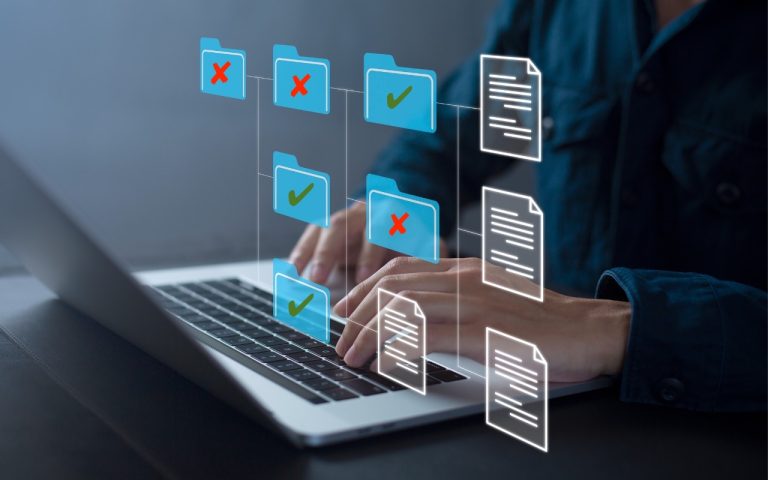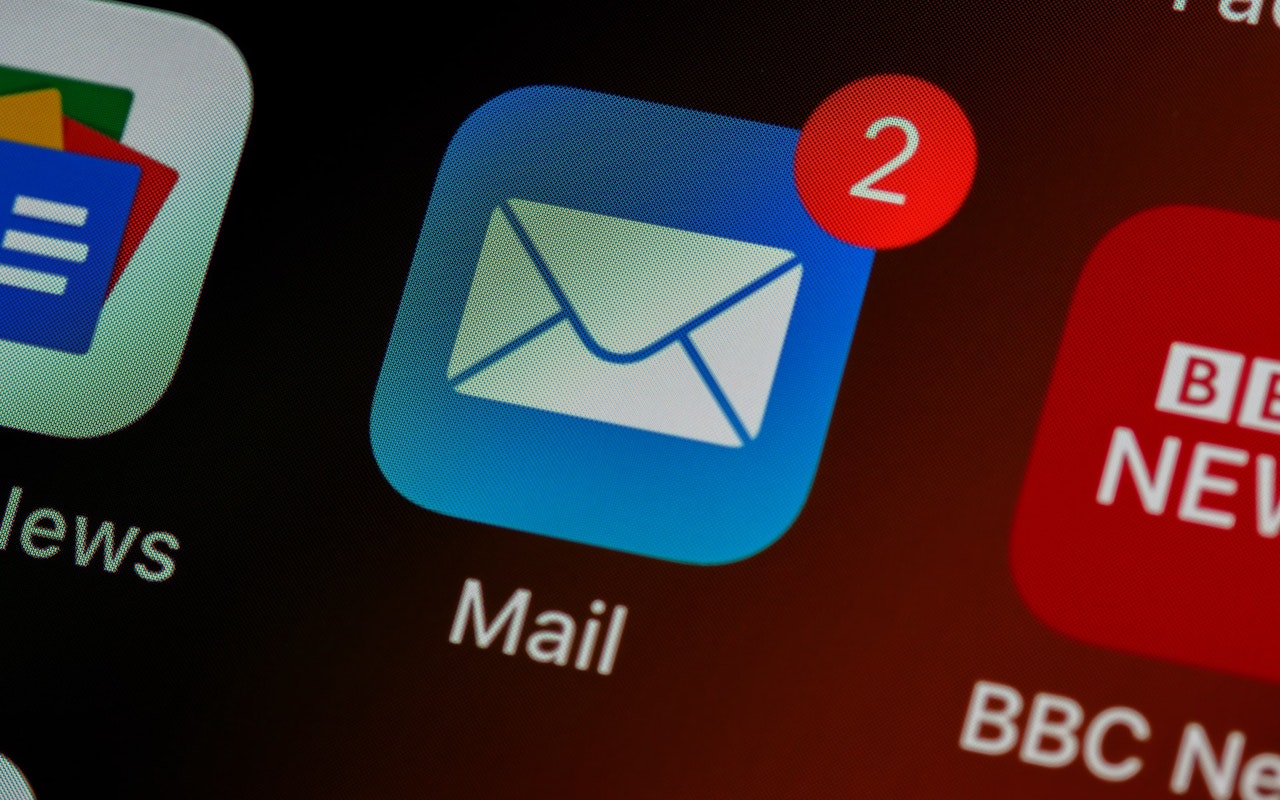Use StandBy to Make Your iPhone into a Clock, Photo Frame, and More
iOS 17 brings a new mode for the iPhone: StandBy. All you have to do is connect your iPhone to a charger – wirelessly or with a cable – position it in landscape orientation and press the side button to lock the screen. Standby works best with a MagSafe charging stand.
Swipe left or right to switch between three screens: widgets, photos, and clocks. Swipe up and down between widgets, photo collections, and clock styles. On the widget screen, touch and hold to add and remove widgets; on the photo screen, choose which collections and albums to display. You can decide how long the display stays active in Settings > StandBy > Display. By default, it will remain on all the time on iPhone models with an Always-On display; a tap or nudge will wake it on other iPhone models. Finally, StandBy remembers your preferred view in different locations, so that it can be a clock in the bedroom, a photo frame in the kitchen, and a clock at the office.
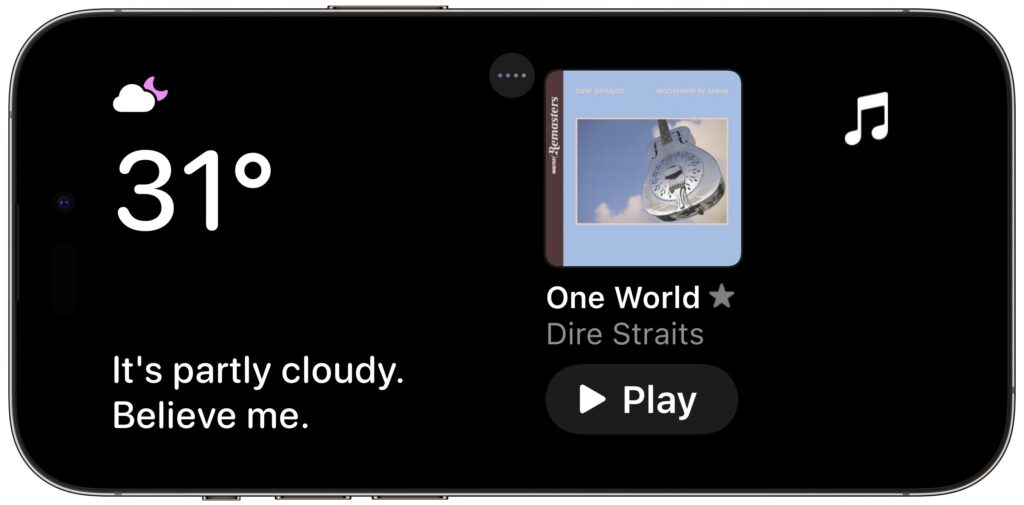
(Featured image by Apple)