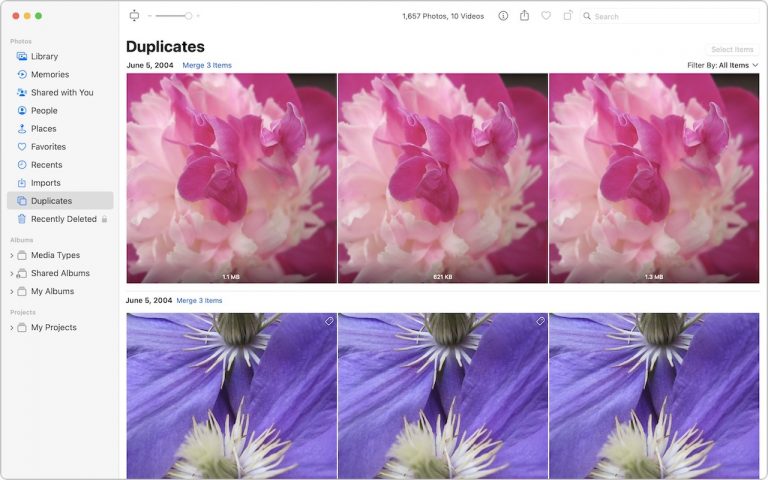Zoom Meetings Now on an Apple TV
In September, Apple introduced tvOS 17, which included several eagerly awaited features. One of the highlights was its support for FaceTime calls. This was made possible using Continuity Camera with an iPhone or iPad, equipping the Apple TV with the necessary camera and microphone.
To get started, launch the Zoom app on the Apple TV. It first prompts you to connect your iPhone via Continuity Camera. Select the Apple ID account that matches the one logged in on the iPhone, bring the iPhone close, tap the notification that appears, and tap Accept. Then, turn the iPhone around and set it down on the base of the TV with the rear camera facing you.
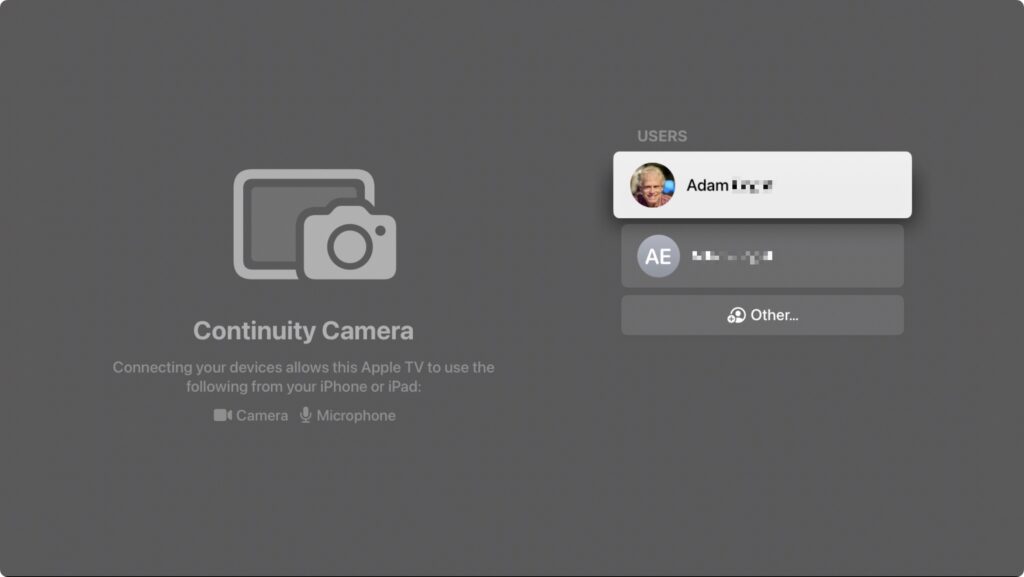
Next, you’ll be prompted to pair it with your account, which you can do most easily by navigating to https://zoom.us/pair on another device and entering a code.
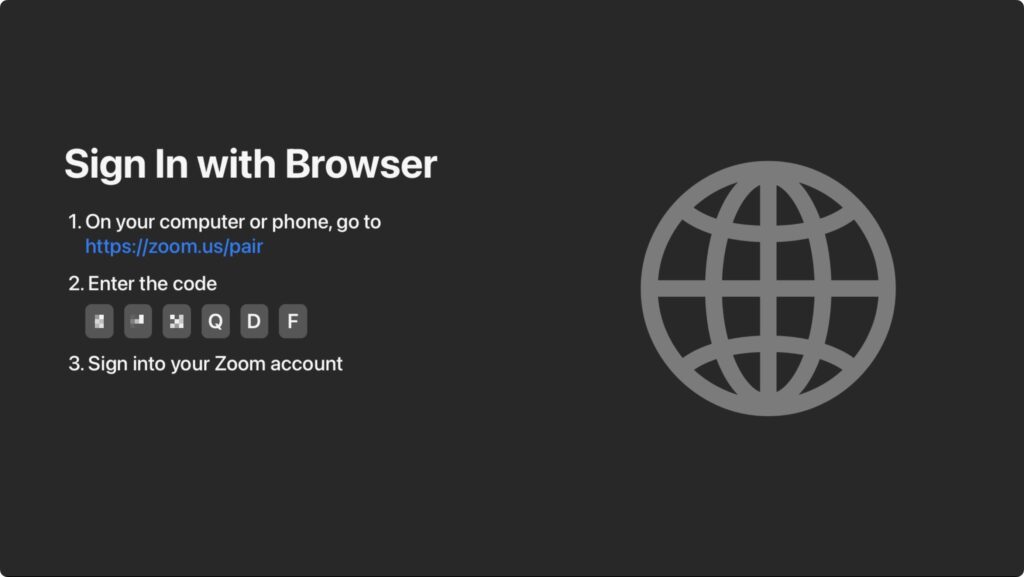
Once you’re connected to your account, you can create a new meeting or join an existing meeting.
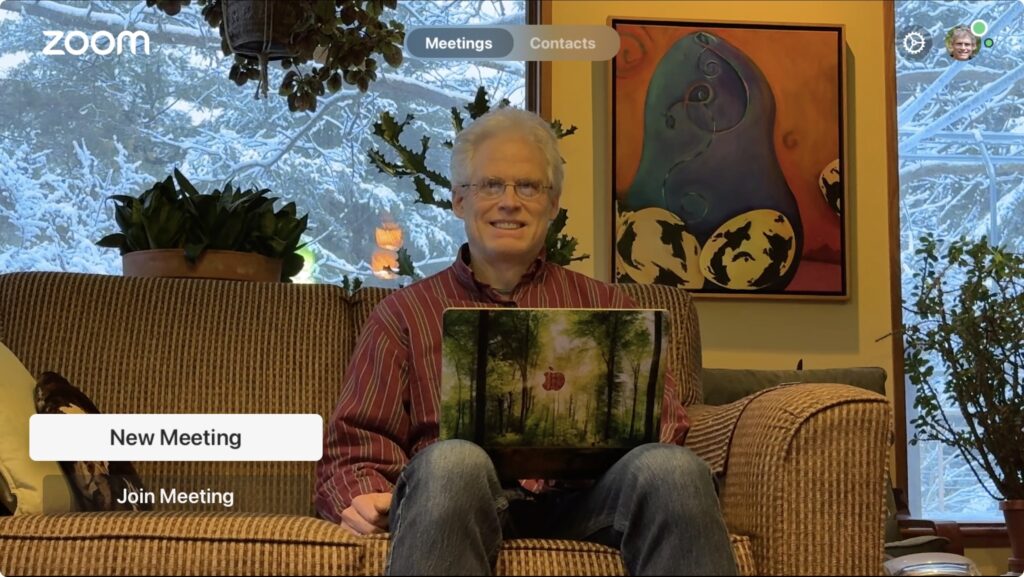
Here’s where things get tricky. It’s easy to start a meeting—select New Meeting on the main screen—but inviting people is more arduous. Instead, we recommend that you first add people on the Personal Contacts screen in your account on the Zoom website. After that, you can select several people and invite them to the meeting. Unfortunately, in our testing, the email invitations didn’t always arrive.
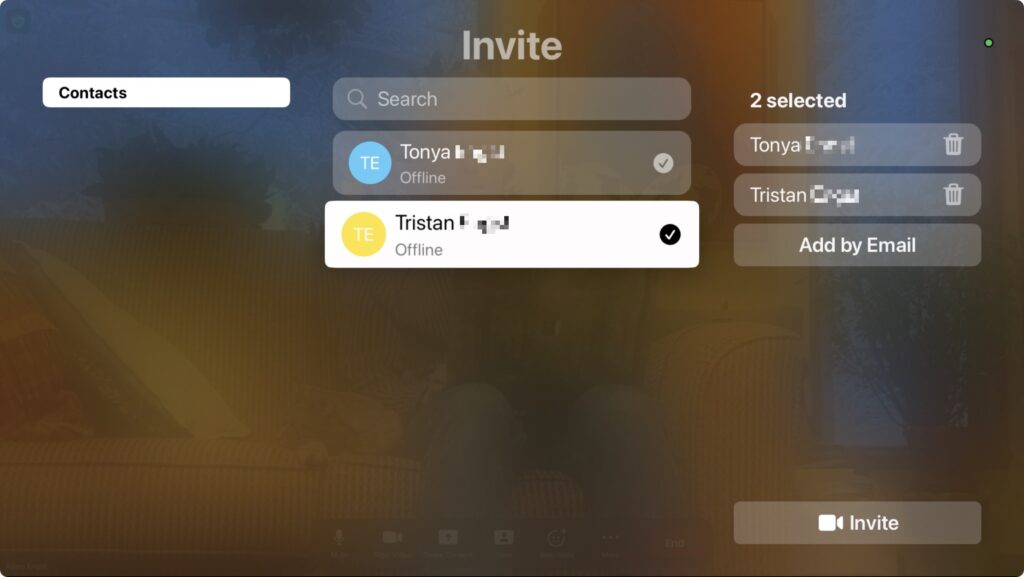
The remaining option is to swipe up on the clickpad during a meeting to select the green shield button in the upper-left corner. That displays the meeting details, and a Join by Laptop button (the second screenshot below) shows the necessary URL, meeting ID, and passcode to share in another channel, like Messages or the phone.
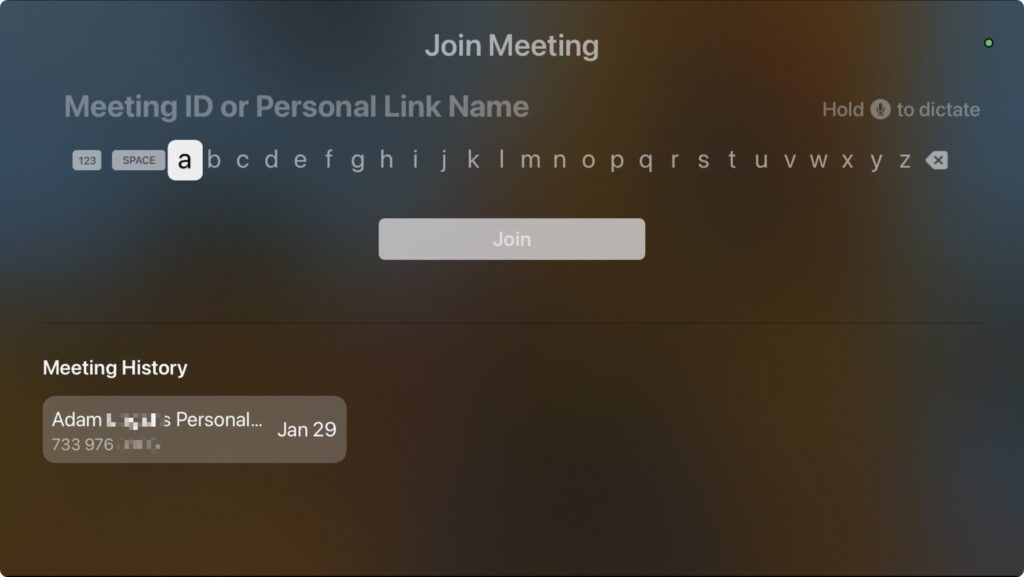
Joining someone else’s meeting is difficult. Instead, you must manually enter the meeting ID and passcode to join a Zoom call. If you’ve been sent only the link, you must request the passcode separately. Entering characters with the Siri Remote is slow and awkward, so using Siri, which recognizes spoken numbers well, can be helpful. Zoom does provide a Meeting History, which is helpful for recurring meetings, but you must still enter the passcode each time
Once you start a call, touch the clickpad on the Siri Remote to display the Zoom menu at the bottom of the screen. Available options let you mute yourself, turn your video off and on, switch between the usual Zoom views, display Zoom reactions, manage participants, invite more people, turn on captions, and control the Continuity Camera video effects. Center Stage does an excellent job of following you around as you move.
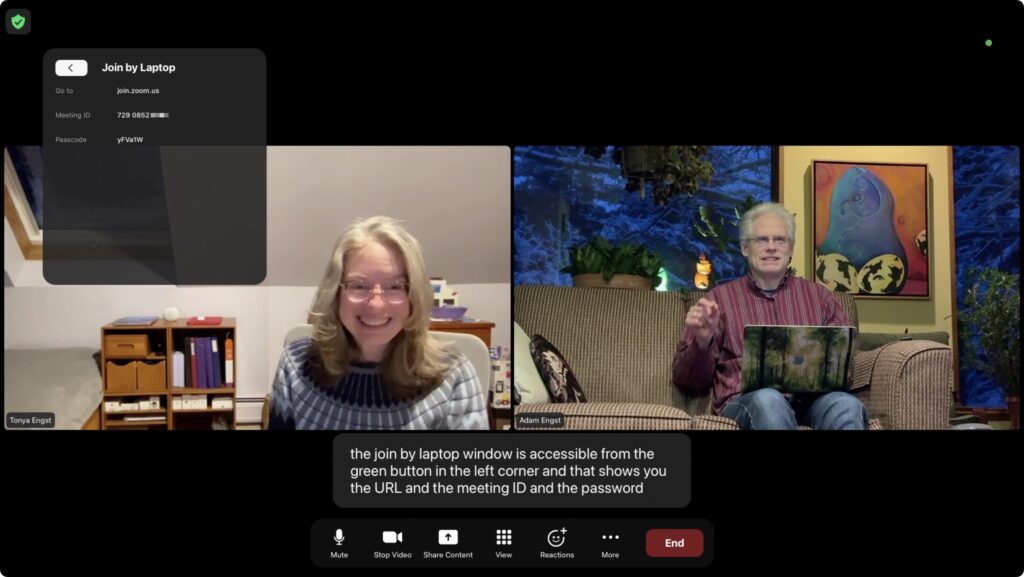
Chat and screen sharing are two common Zoom actions that don’t translate fully to the Apple TV. Incoming chat messages appear on the Apple TV in the corner, but only for 6 seconds. There’s no way to reply to chat messages. Zoom on the Apple TV does provide an option to share the screen, but that’s the screen of another device.
FaceTime instead of Zoom?
When Apple introduced tvOS 17 last September, an eagerly awaited feature was its support for FaceTime calls. It uses Continuity Camera on an iPhone or iPad to equip an Apple TV with the necessary camera and microphone. FaceTime on the Apple TV requires a second-generation Apple TV 4K or later and an iPhone running iOS 17 or an iPad running iPadOS 17.
The feature works pretty well. Setting up Continuity Camera is simple—you launch the FaceTime app on the Apple TV, select your user profile, confirm on the iPhone or iPad, and then position the iPhone or iPad in landscape orientation so the rear camera faces you. You can start FaceTime calls from the Apple TV or move a call in progress from an iPhone or iPad to the Apple TV. The video quality is excellent, the audio is surprisingly good even across the room, and Center Stage zooms and pans to keep you in the picture. You can also add reactions like hearts and fireworks with hand gestures.
Overall, the introduction of Zoom on Apple TV represents a promising expansion in how we can communicate and collaborate in both professional and personal settings. While it’s true that adapting the full functionality of Zoom to a platform without a traditional keyboard or direct link access presents challenges, the current capabilities offer a solid foundation. The ability to participate in large-screen video meetings from the comfort of your living room or conference room is a significant step forward. As Zoom continues evolving on Apple TV, we can expect further enhancements and user-friendly features to make virtual meetings even more seamless and engaging. With its current functionality, Zoom on Apple TV is worth exploring for your next virtual gathering.
(Featured image based on an original by iStock.com/gorodenkoff)