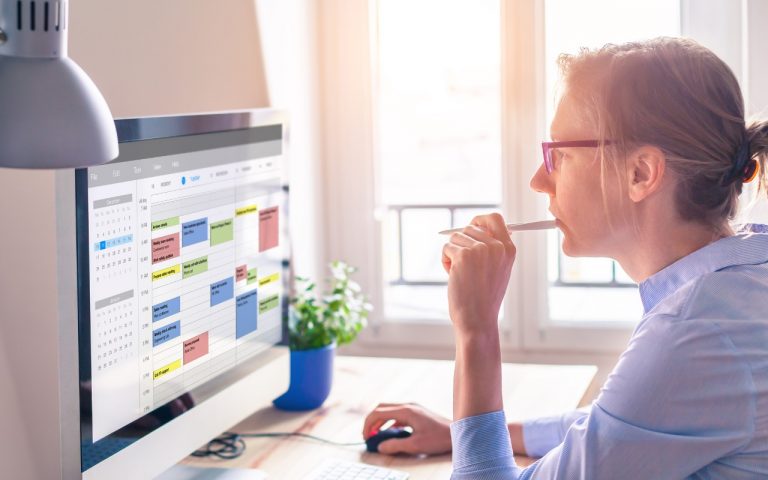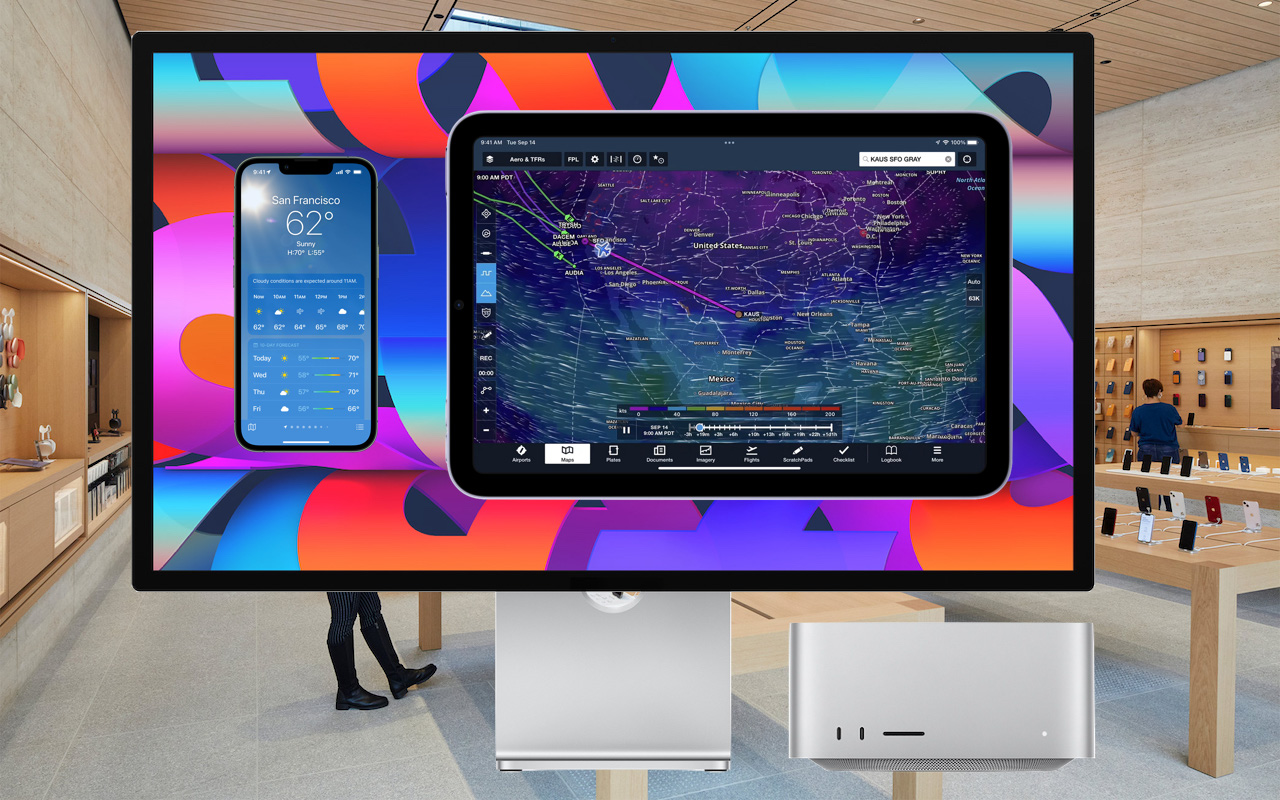Back to the Basics | Apple Menu – Video Tip
Taking a step back to move forward sounds strange, but that is what you will be reading today. Some topics within this article have been advanced, maybe too much. So, starting this month we will look at the basic settings and where to find things on your Mac.
Starting with the Apple menu at the upper left corner of your screen, click it and you’ll see About This Mac. Want to know how much memory your Mac has? Or what version of Mac OS X you’re running? Select About This Mac (Tip: if you want to see your Mac’s serial number click where it says your version number). If you want to learn even more about your Mac click the “More Info…” button. This will launch System Profiler, which tells you almost everything about your Mac
Ok, System Preferences… is up. This is either your most used or least used, depending on your comfort level of customizing your Mac. Each System Preference will be covered starting next month. Take a look for now, there will be a test later.
The next menu item – App Store…which launches the App Store (clever huh). This automatically checks for any new Apple supplied software updates and gives you the opportunity to install them. It would be a good idea to check it now… go ahead we’ll wait.
Want to reopen that file you just closed? Need to go back to a folder you just had open? Always connecting to a Server? Then you’ll want to aquatint yourself with our next Apple Menu Item, Recent Items. Keeping track of your recent Applications, Documents, and Servers, this menu may well be the most useful and under used. It really does come in handy. Try and remember it’s there and you’ll be happy when you get in the habit of using it.
Our next item won’t make that person you work with up and walk out on the job. Force Quit forces stubborn Applications that are stuck (spinning beach ball) and will not quit. After choosing Force Quit, you’ll be presented with a list of your running Applications. The stuck one will show up in Red. Select the offending Application and click the “Force Quit” button. Now, remember Force Quit will make an Application quit without saving.
Sleep, Restart…, Shut Down…, and Log Out are pretty self explanatory. And if you want to Restart, Shut Down, or Log Out quickly without an extra dialog, hold down the Option key to speed the process up without the dialog. You’ll notice when you press the option key the ellipse (…) disappear causing the immediate Restart, Shut Down or Log Out.