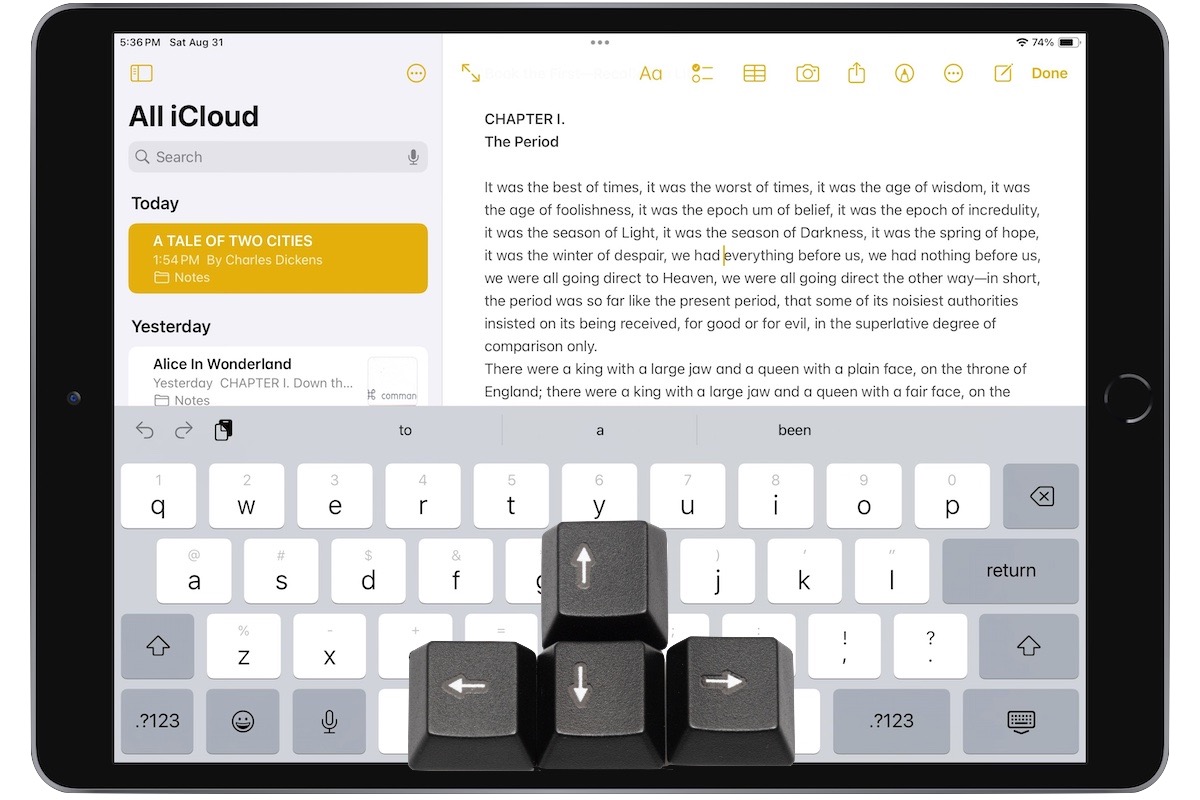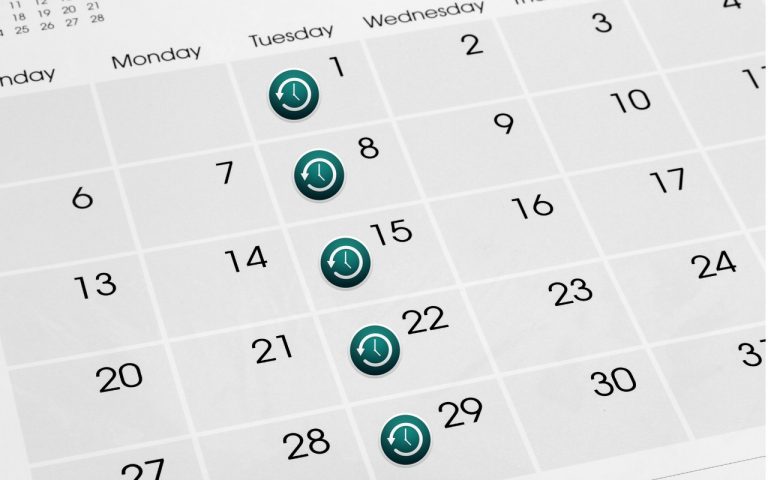How to Master Text Editing on iPhone and iPad: Trackpad Mode Tips You Need to Know
Have you ever struggled with placing the cursor precisely while editing text on your iPhone or iPad? You’re not alone! Many users are unaware of the powerful trackpad mode built into their devices. I recently showed a friend how it works, and her reaction was pure astonishment—so if you already know these tips, do your friends a favor and spread the word!
Here’s how you can make text editing a breeze:
- Position the Insertion Point
Tap once to place the cursor at the start or end of a word. This basic action is great for quick edits. - Use the Magnifier for Precision
Touch and hold to bring up the magnifier, allowing you to position the insertion point within words with pinpoint accuracy. It’s perfect for those tiny corrections! ➊ - Activate Trackpad Mode
Press and hold the Space bar to turn the entire keyboard into a virtual trackpad. Now you can move the cursor freely above the keyboard for ultimate control. On an iPad, you can achieve the same effect by touching and holding with two fingers anywhere on the keyboard. ➋ - Select Text with a Double-Tap
Double-tap on a word to highlight it. Keep dragging to extend the selection one word at a time. This is especially useful for making quick changes to phrases or sentences. ➌ - Triple-Tap to Select a Paragraph
Need to edit an entire paragraph? A triple-tap will select the whole block of text, so you can copy, cut, or apply formatting in a snap.
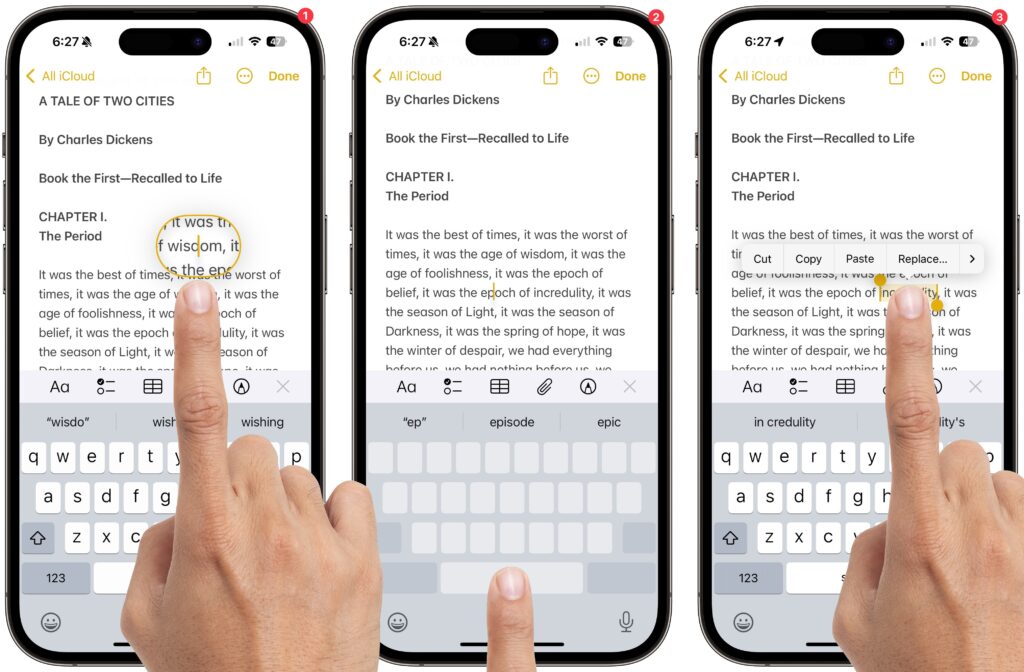
(Featured image by Adam Engst with keys from MXW Photo)