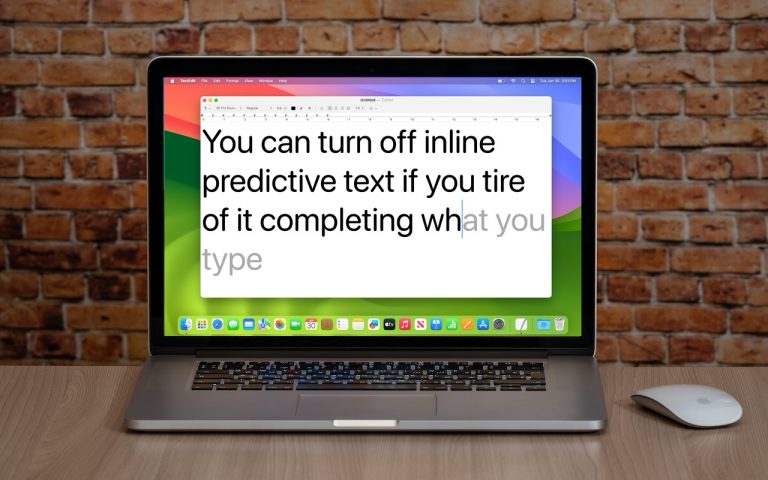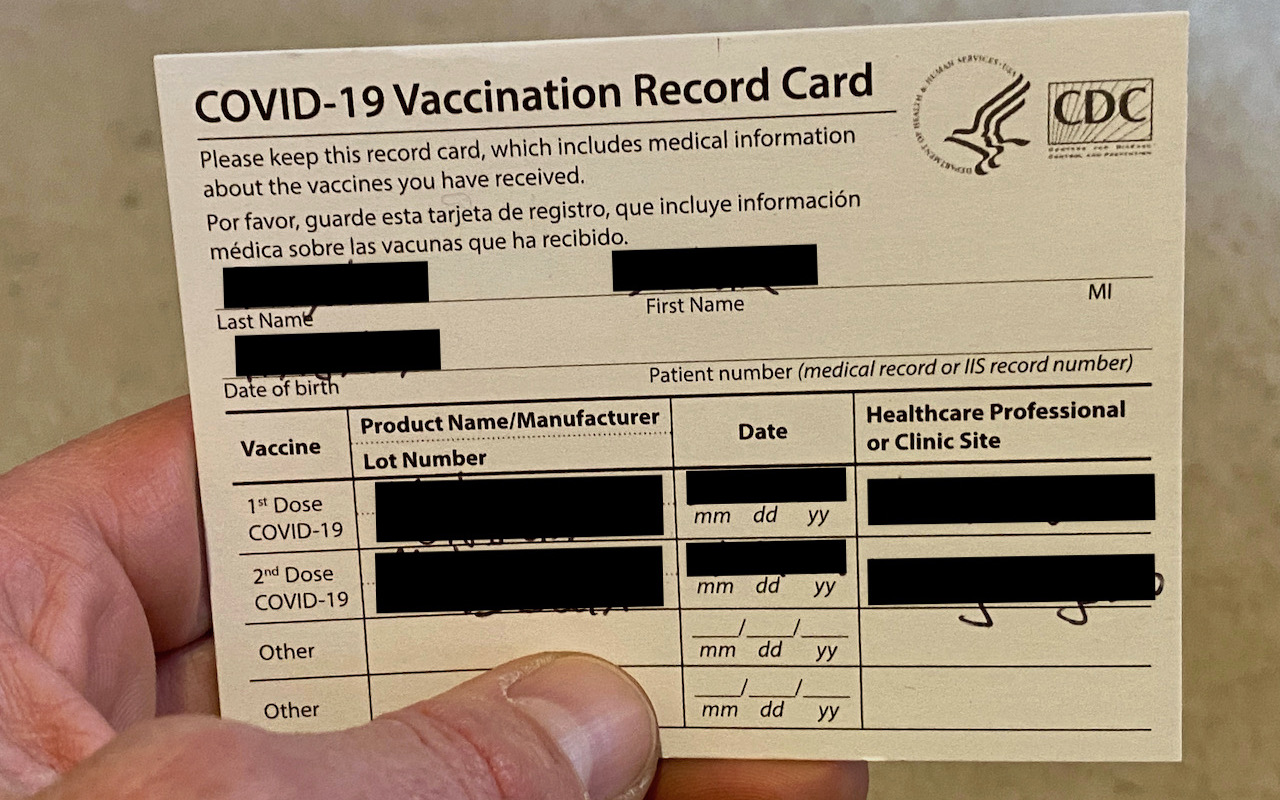How to Use Face ID or Touch ID to Lock and Hide Apps in iOS 18
Are you worried that family members who otherwise have access to your iPhone passcode might read your private diary in a journaling app? Or perhaps you’d like to prevent your child from accidentally opening apps where they could cause mischief? With iOS 18 and iPadOS 18, you can easily lock specific apps using Face ID or Touch ID—and even hide them.
Hold the app icon on your Home Screen to enable this, then tap “Require Face/Touch ID.” When prompted, you have two options: select “Require Face/Touch ID” to keep the app visible but protected, or tap “Hide and Require Face/Touch ID” to both lock and hide the app from view.
Once protected, these apps will only open after you authenticate with Face or Touch ID. If an app is hidden, it can be found in the Hidden folder within the App Library—swipe left until you reach the end of your Home Screen, then scroll to the bottom to locate it.
Make sure Face ID or Touch ID is set up in your device settings before using this feature. And don’t worry—you can unhide or remove the protection at any time if you no longer need it.
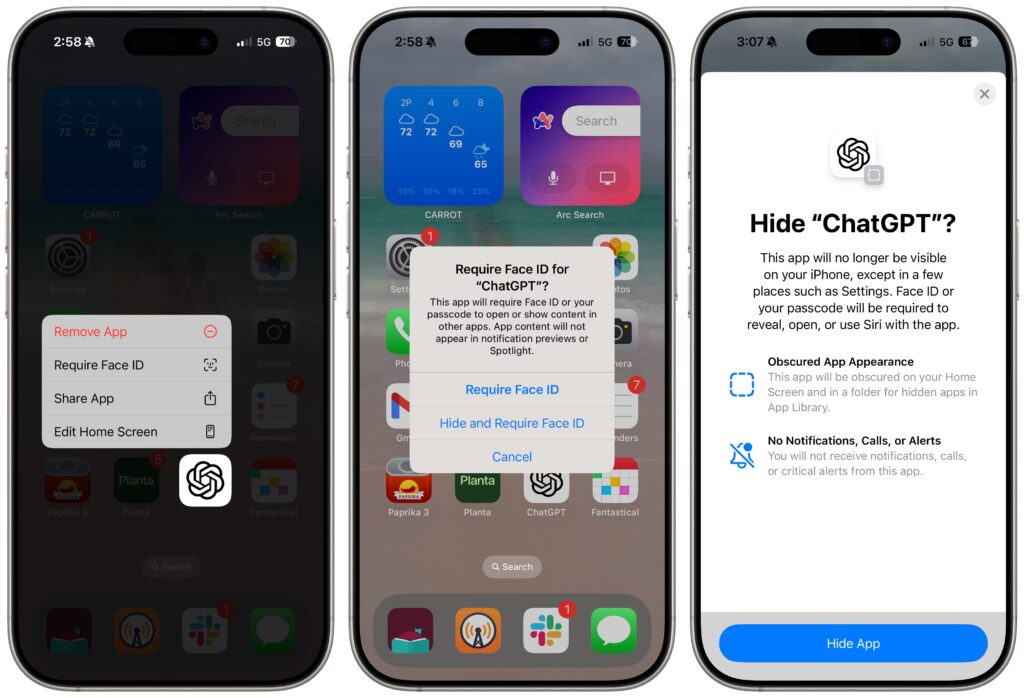
(Featured image by iStock.com/SasinParaksa)