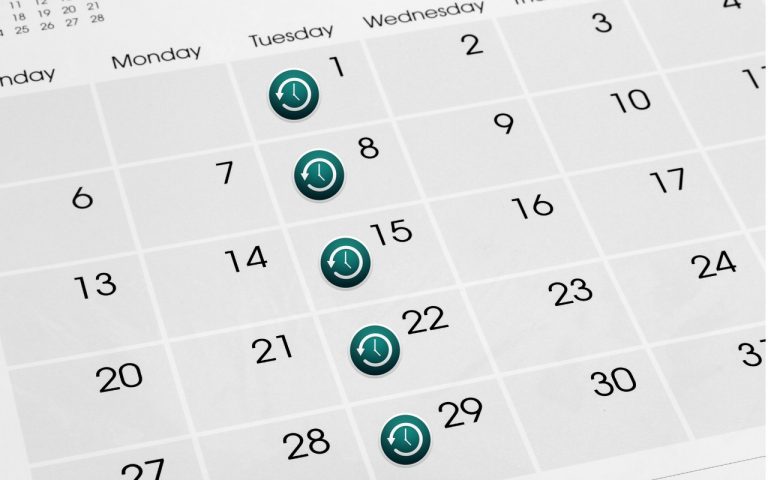iTips ’n Apps – Audio Messages
A neat new feature in iOS 8 is Audio Messages, or texting with sound. What may not be too obvious is by default the messages will auto delete after 2 minutes. So gone will be the “I Love You” from your spouse or kids but there is a way to keep them.
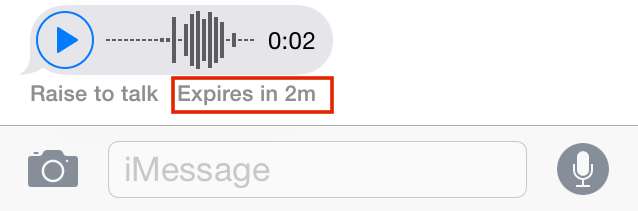
First, let’s send an Audio Message. You can start out by going through the steps to send a regular text message. Instead of typing the message, click the microphone icon:

When you do press the mic, the recording will begin. Keep your finger on the icon until you’re done recording. After you’re done recording your message, you can send it (1), delete it and not send it (2), or play it back (3):

If you receive an Audio Message and you want to keep it. You may choose to keep it, by clicking “Keep” below the message after you listen to it:
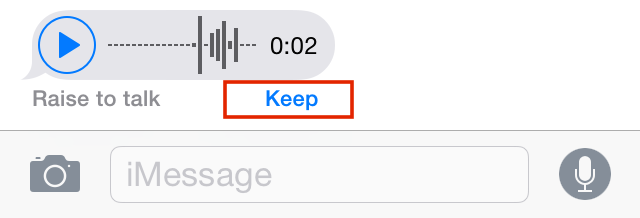
If “Keep” isn’t there, touch and hold the message and choose “Save”:
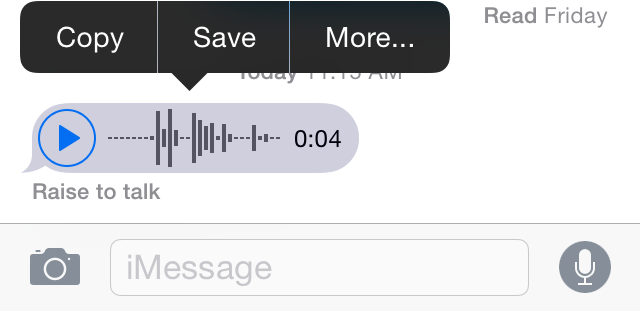
If you always want to keep your Audio Messages, on your iPhone (or iPad/iPod Touch) head over to Settings, then Messages. You can choose between “After 2 minutes” or “Never” as Expiration options on Audio Messages: