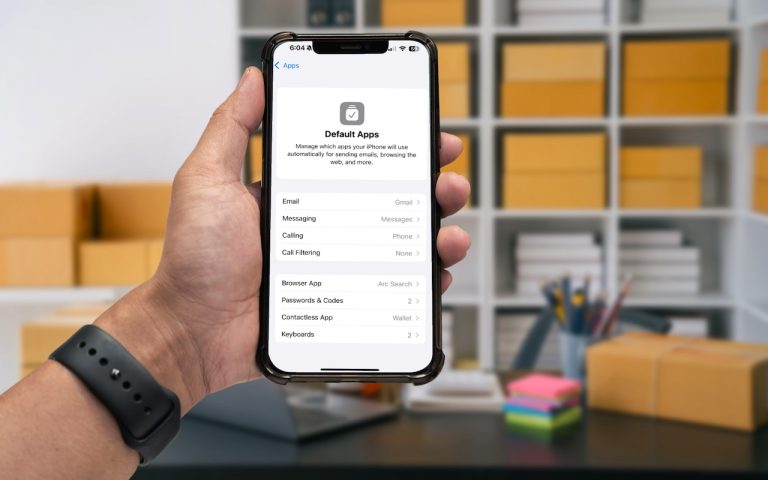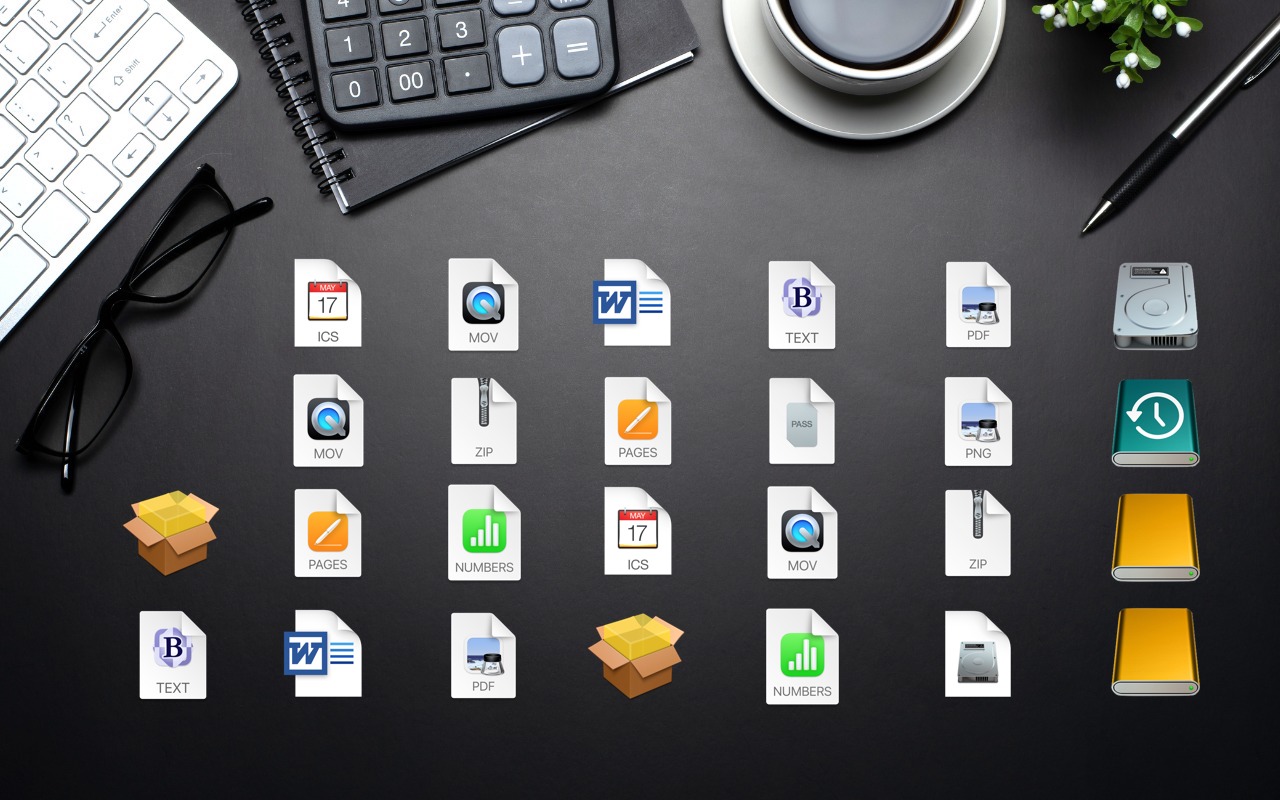System Preferences – Personal Category
Ahh.. the System Preferences, the Application that shows you all of your Preference Panes. Accessible from the Apple Menu, it houses those sweet nuggets that let you make your Mac, yours.
There are 4 categories: Personal, Hardware, Internet & Networking, and System. Today we focus on Personal.
Appearance controls the appearance of your Mac (duh). Here you can choose the overall look of the buttons, the color you get when you highlight text, and how you want your scroll bar to behave. This is where you can also choose the number of Recent Items that show up under the Apple Menu (see last month). Here is also where you control font smoothing, which is how your Mac displays the edge of your fonts. If your fonts look to blurry check here.
Desktop & Screen Saver The Desktop tab allows you to set your desktop background picture and set the picture to change automatically. The Screen Saver tab lets you choose your favorite screen saver and set the amount of time before your screen saver starts. If you want your screen saver to start when you walk away from your Mac, you would set a Hot Corner here and send your mouse pointer to whatever corner you set and have your screen saver start immediately.
Dock gives you finer control of how your Dock behaves. Allowing adjustment of it’s size, the amount of magnification when you mouse over an icon, and position on the screen. Here you can also choose the minimize effect you see when you click the minimize button of an open window, and whether or not an icon bounces when you click it.
Exposé & Spaces could be an entire article in itself, but I’ll give you the brief rundown. If you don’t use Exposé you should, especially if you have a tendency of having a lot of window and applications open all the time. It makes all of your open windows shrink to small thumbnails you can click to jump to the window you’re looking for. The Spaces tab lets you set up Spaces, which are akin to a virtual desktop. You can open a set of applications into 1 Space for movie making (iMovie and iDVD) another another space for internet (Mail and Safari). You could then switch between every applications window without minimizing, hiding, or quitting them.
International lets you setup your Mac for use with a different language, and control the units of measure. The main draw for most users is the Input Menu tab. Here, when you check the Character Pallet on, you’ll see a new menu bar icon that looks like a US flag. Clicking the flag give you the option to show the Character Pallet. Here is where you get all of those odd symbols you may see, like arrows or hearts. This window will insert whatever symbol you need into whatever you’re typing. Comes in handy for you desktop publishers out there.
Security allows you to setup some basic security settings on your Mac. The General tab is pretty self-explanatory. The FileVault tab will allow you to encrypt your entire Home folder (Desktop, Documents, etc…) meaning if your Mac (great for laptops) is stolen the data on it will not be accessible without the password. Firewall will be discussed in a future article.
Spotlight controls how you see spotlight results when you use Spotlight for searching for files or applications. The Privacy tab allows you to add volumes or folders that you do not want Spotlight to search or index.